Advanced computer users always want to know what is happening in their computers. The information usually about hardware as well as software utilities running in the computer. The information includes but not limited to CPU usage, memory usage, network usage, system uptime, battery time if its a laptop, hard drive information, temperatures of the system etc.
![]()
Infobar is a wonderful toolbar app which can display majority of the information we need on the top or bottom of the screen. It contains all the information in the form of modules. You can select the modules of your choice to be displayed on the toolbar. You can also select where to display the toolbar. The toolbar is blank by default. You can right click the toolbar and select modules of your choice
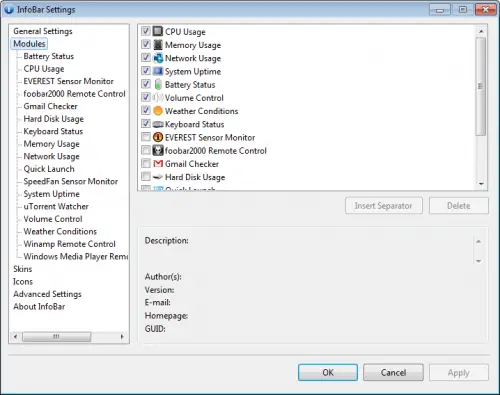
The following modules are included in Infobar:
- Battery status
- CPU usage
- EVEREST sensor monitor
- foobar2000 remote control
- Gmail checker
- Hard disk usage
- Keyboard status
- Memory usage
- Network usage
- Quick launch
- SpeedFan sensor monitor
- System uptime
- uTorrent watcher
- Volume control
- Weather conditions
- Winamp remote control
- Windows Media Player remote control
Some modules need third party apps to be installed. For example to monitor the temperatures of hard drive, CPU and the system you need to install SpeedFan. The good thing about Infobar is that it does not show up in full screen apps. Although it takes very little space but if you don’t like it always open on the screen, you can use the auto-hide feature. Auto-hide will make sure that the toolbar only appears on the screen when needed. Infobar also comes with several skins which you can change to change the appearance of Infobar to your liking
The latest version of Infobar can be downloaded from the author’s website.
