Windows 11, the latest iteration of Microsoft’s operating system, brings with it a host of new features and enhancements designed to improve user experience. However, as with any major update, it’s not uncommon for users to encounter various issues. This article aims to explore some of the most common problems faced during and after updating to Windows 11, shedding light on their causes and offering practical solutions.
Common Windows 11 Update Problems
Windows 11 Update Problems: A Deep Dive
Since its launch, Windows 11 has been at the center of discussions for its fresh features and revamped interface. However, it’s not without its share of hiccups. Users often find themselves grappling with update issues that can range from mildly irritating to disruptively challenging. This investigation unpacks the most common update problems faced by Windows 11 users, digging into the roots and offering insights into the mechanisms behind these glitches.
Installation Hang-ups
A significant roadblock many encounters is during the update process itself. The installation seems to freeze, with progress bars stuck in a time loop, refusing to move forward. Underlying reasons vary, from insufficient storage space to outdated drivers, or even conflicts with existing software. In essence, the system is signaling a need for preliminary checks and balances before proceeding.
Compatibility Conundrums
Another pressing issue is compatibility. Even though Windows 11 aims to accommodate a wide array of hardware, not all devices are onboarded gracefully. Some users experience driver incompatibilities, where their peripherals—like printers, scanners, and graphics tablets—suddenly go on a hiatus following an update. The kernel of the problem often lies in the communication breakdown between new system protocols and older hardware frameworks.
Post-Update Performance Dips
Following a successful update, some users report a noticeable decline in system performance. The symptoms range from longer boot times, sluggish application response, to unexpected system crashes. At its core, this might be attributed to the system adjusting to new operational paradigms, or in some cases, background processes consuming more resources than anticipated.
Update Failure Codes
Facing an update failure is frustrating enough, but when greeted with cryptic error codes, the situation becomes even more bewildering. These codes, although meant to diagnose issues, often leave users scratching their heads. Pinpointing the problem requires diving into logs or seeking expert advice, emphasizing a need for more intuitive troubleshooting pathways.
Forced Updates and User Autonomy
A unique point of contention is the perceived lack of control over updates. Windows 11 occasionally pushes updates automatically, catching users off-guard, especially when in the middle of crucial tasks. This approach, while ensuring system security, sometimes questions the balance between user autonomy and system integrity.
In conclusion, while Windows 11 continues to evolve, addressing these update issues remains paramount. By understanding the nature of these problems, users and developers alike can navigate these challenges more effectively. Insights suggest a trajectory towards enhancing user experience, fine-tuning compatibility, and streamlining updates, making Windows 11 not just more robust, but also more resilient in the face of change.
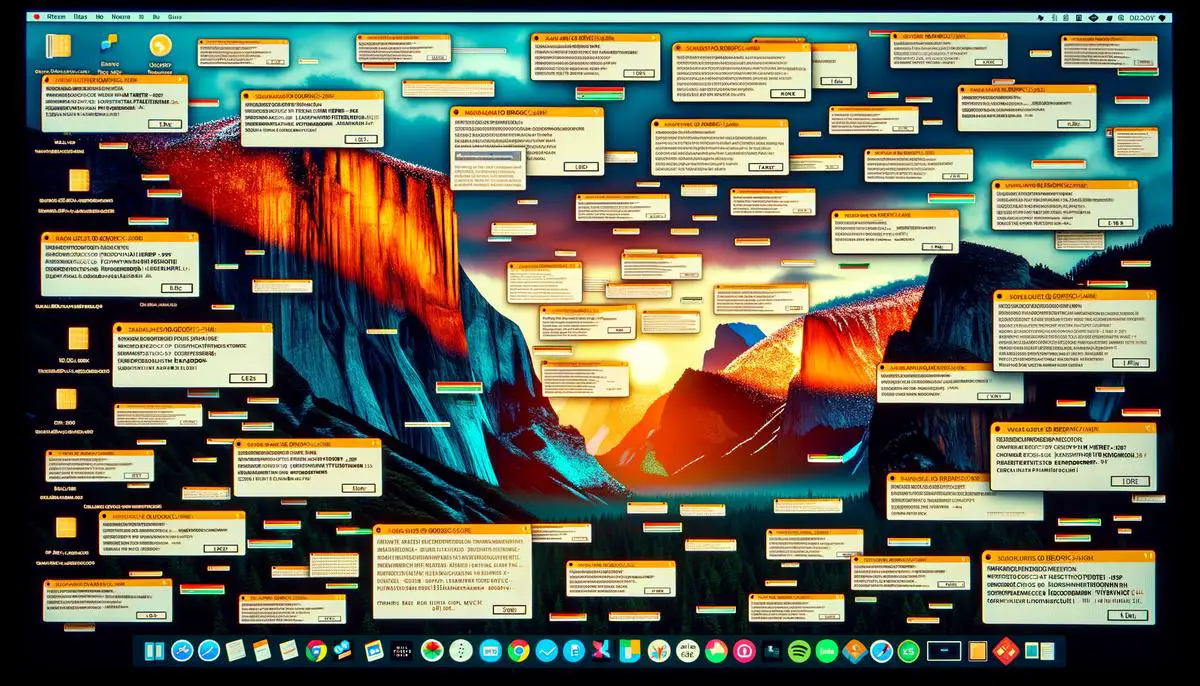
Navigating Compatibility and Hardware Issues
Navigating the Nuanced Terrain of Driver Compatibility in Windows 11
As users worldwide transition to Windows 11, the intricacies of driver compatibility emerge as a focal point. This issue stands as a critical factor, influencing not just the seamless operation of hardware devices but also the overall stability of the computing environment. Windows 11, while bringing a plethora of advancements and refinements over its predecessor, insists on strict compliance with its hardware compatibility requirements. This adherence manifests through the necessity of updated drivers – the software components enabling effective communication between the operating system and hardware devices.
At the heart of Windows 11 updates, driver compatibility can either pave the way for a smooth update process or serve as a stumbling block, causing significant disruptions. When device drivers are not fully compatible with Windows 11, users might encounter a range of problems, from minor annoyances like certain features not working as expected to major issues such as devices not being recognized by the system at all. The importance of updated, fully compatible drivers cannot be overstated, as they are essential for ensuring that hardware devices can leverage the full spectrum of features and security enhancements introduced with new updates.
Microsoft, aware of the critical nature of driver compatibility, actively works with hardware manufacturers to ensure that drivers are updated and available through Windows Update. This proactive approach aims to mitigate potential issues by automatically updating drivers as part of the Windows 11 update process. However, despite these efforts, challenges persist. Some drivers may not be immediately available, or specific hardware configurations might not yet be supported, leading to situations where users have to manually search for and install the necessary drivers.
Moreover, the intricacies of driver compatibility extend into the realm of specialized hardware. Devices with specific functionalities, such as high-end gaming peripherals, professional audio equipment, and advanced graphical tablets, often require specialized drivers. The availability and compatibility of these drivers with Windows 11 can significantly influence the user experience, dictating not just functionality but also the performance of the hardware.
The issue of driver compatibility underscores the need for ongoing collaboration between Microsoft, hardware manufacturers, and users. For users, staying informed about driver updates and actively managing device drivers is paramount. This can involve regular checks for driver updates, especially following major Windows 11 updates, and participation in feedback channels to report issues. For hardware manufacturers, the emphasis is on maintaining a close development relationship with Microsoft, ensuring that drivers are updated timely and aligned with Windows 11’s evolving architecture.

Effective Troubleshooting Techniques
Navigating the Windows 11 Update Process: Effective Resolution Strategies
Windows 11 updates, while crucial for security and performance, often present a variety of challenges to users. From installation issues to compatibility hitches, navigating these updates requires a strategic approach. This article delves into strategies to effectively resolve Windows 11 update dilemmas, focusing on aspects beyond the common pain points of installation hang-ups and driver compatibility.
Resetting Windows Update Components
When faced with persistent update failures, one useful strategy is to reset Windows Update components manually. This involves stopping the Windows Update service, clearing the update cache, and then restarting the service. This process can resolve issues by providing a clean slate for updates to download and install successfully.
Utilizing the Windows Update Troubleshooter
Microsoft offers a built-in tool specifically designed to diagnose and resolve update-related issues. Running the Windows Update Troubleshooter can automatically identify and fix problems with Windows Update, saving users the hassle of manual troubleshooting.
Exploring the Health Dashboard and Release Information
Staying informed is key in managing Windows 11 updates. Microsoft maintains a Health Dashboard and release information pages that contain details about known issues, their status, and any workarounds. Before taking any drastic measures, checking these resources can provide insights into whether an issue is already recognized and if there’s an existing solution.
Delaying Updates Strategically
For those wary of potential post-update performance dips or compatibility issues, Windows 11 offers options to delay updates. Users can defer non-critical updates for a period, giving Microsoft and app developers time to iron out any kinks. This period also allows other users to report issues, making it clearer which updates are safe to proceed with.
Seeking Expert and Community Advice
Numerous online forums and communities are filled with users who have encountered and resolved similar update issues. Platforms such as Microsoft’s own support forums or specialized tech forums host a wealth of information and advice on handling specific update problems. Engaging with these communities not only offers solutions but can also provide insights into avoiding future issues.
Creating System Restore Points
Before embarking on any update, creating a system restore point can be a lifesaver. This provides a way to revert the system back to a state before the update, should anything go awry. It’s a preventative measure that, while simple, can prevent significant stress and frustration.
Manual Update Installation
In scenarios where automatic updates persistently fail, manually downloading and installing update packages from the Microsoft Update Catalog can be a workaround. This method allows users to bypass issues with the Windows Update process itself, directly applying necessary updates.
By adopting these strategies, users can navigate the complex landscape of Windows 11 updates with confidence. While challenges are inevitable, having a toolkit of solutions ready can make the process considerably less daunting. Whether it’s leveraging built-in troubleshooting tools, staying informed, or taking proactive measures like creating restore points, there are multiple ways to tackle update dilemmas head-on.
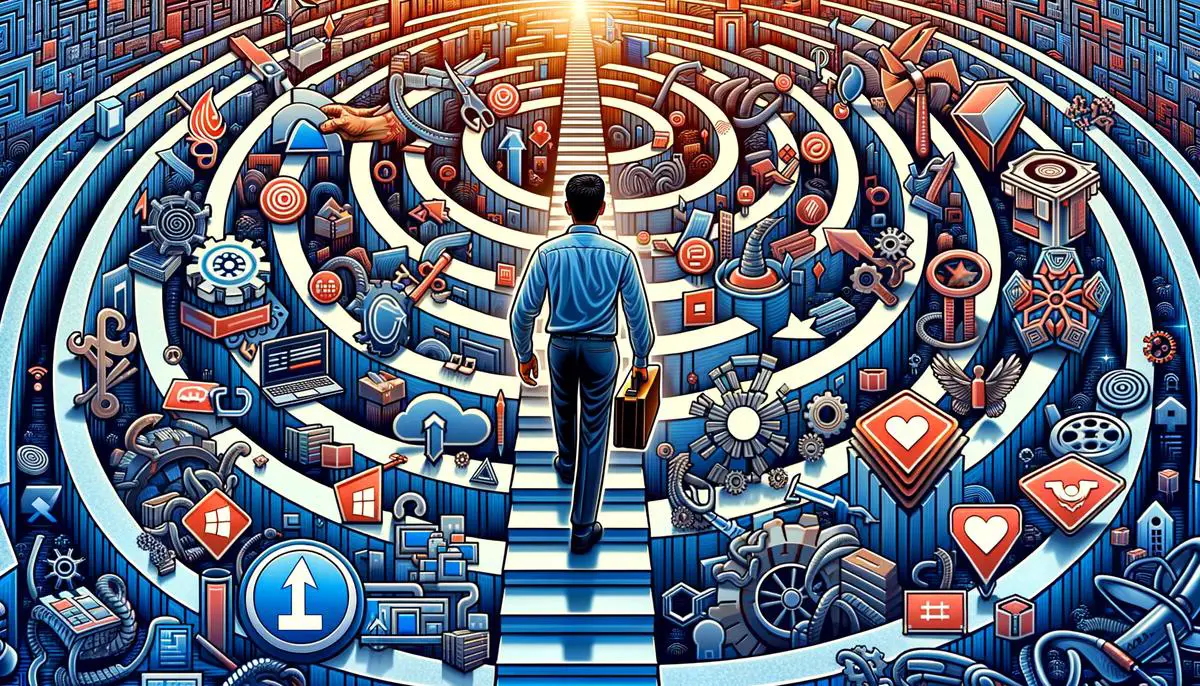
Protecting Data and Settings During Updates
Securing Your Windows 11 Data and Settings During Updates
Windows 11 updates are crucial for keeping your system running smoothly and securely. However, these updates can sometimes lead to unexpected issues with data and settings. To safeguard your information, it’s important to proactively manage and protect your system before, during, and after updates. Here’s how:
Back-Up Your Data Regularly
One of the simplest yet most effective strategies is consistently backing up your data. Use Windows 11’s built-in tools like File History or a cloud service to create copies of your important files. This way, if an update goes awry, you’ll have your data ready to be restored.
Configure Update Settings Wisely
Take control of your update process by adjusting your Windows Update settings. Navigate to ‘Settings’ > ‘Windows Update’ to personalize your update preferences. Here, you can opt for active hours to ensure updates don’t disrupt your workflow and choose how updates are downloaded and installed.
Enable Storage Sense
Windows 11’s Storage Sense is a handy feature that automatically frees up space and reduces clutter, which can be particularly useful before an update. It not only cleans temporary files but can also move older files to the cloud, ensuring your device has enough space for a smooth update experience.
Review Privacy Settings
Post-update, take a moment to review your privacy settings. Sometimes, updates can reset or alter these preferences. Head to ‘Settings’ > ‘Privacy & security’ to check your configurations, ensuring that they align with your personal data sharing and security comfort levels.
Monitor Applications and Permissions
After updating, it’s a good idea to review which applications have access to your data and hardware components. Occasionally, updates can change app permissions. Verify these in ‘Settings’ > ‘Privacy & security’ to maintain control over what data apps can access.
Stay Informed on Updates
Lastly, staying informed can greatly assist in managing updates. Before applying any major update, read through the release notes or feedback on the Windows Health Dashboard. Understanding what an update entails can prepare you for potential changes or actions you might need to take.
By taking these precautions, users can better safeguard their data and personal settings against the unpredictabilities that sometimes come with Windows 11 updates. Adopting a proactive approach to data protection not only helps in maintaining the integrity of your system but also ensures you’re prepared for any unexpected changes that updates might bring.

While Windows 11 sets a new benchmark for operating systems with its innovative features and sleek design, the update process can sometimes be less than smooth. Recognizing the common challenges and applying the strategies discussed can help mitigate these issues, enhancing the overall experience with the OS. As Windows 11 continues to evolve, staying informed and prepared for update issues is key to maintaining a robust and efficient computing environment.