Microsoft’s Windows 11 introduces a series of developments that elevate the operating system well above its predecessor, Windows 10, across design, functionality, and security landscapes. With a keen focus on enhancing the user experience and meeting modern computational demands, these updates showcase Microsoft’s commitment to progress and innovation. The following article explores these advancements in detail, offering insights into how Windows 11 is set to redefine personal and professional computing.
Design and User Interface
Windows 11: A Leap from Windows 10 in Design and User Interface
Microsoft’s Windows 11 is not just an upgrade but a significant leap forward in design and user experience compared to its predecessor, Windows 10. The changes are not just under the hood; they are visually compelling and aim to enhance productivity and ease of use for the end users.
Starting with the most noticeable change, the taskbar and Start menu in Windows 11 have been revamped and centered on the screen, breaking away from the left-aligned Start menu that had been a staple since the days of Windows 95. This central alignment gives Windows 11 a more modern and clean look, reminiscent of what users might find in a smartphone interface. This not only streamlines the appearance but also reduces the travel distance for the user’s eyes and mouse, theoretically speeding up navigation.
The Start menu itself has been simplified. Gone are the live tiles that marked Windows 8 and persisted through Windows 10, replaced by static icons. This simplification aids in quicker recognition and access to apps and settings, arguably lowering cognitive load for users.
Another major overhaul is in the window management system, dubbed “Snap Layouts” and “Snap Groups” in Windows 11. These features allow users to easily organize open windows and apps into a predefined layout with just a few clicks. This is particularly useful for multitasking and managing multiple applications simultaneously, enhancing productivity for users who work across several apps throughout their day.
Windows 11 introduces rounded corners throughout its interface, replacing the sharp edges of Windows 10 windows and menus. This subtle change contributes to a softer, friendlier user interface appearance, aligning with current design trends across mobile and web platforms.
The new OS also offers better virtual desktop support, allowing users to set up different desktops for work, personal use, or gaming, each with distinct backgrounds. This builds upon the virtual desktop feature of Windows 10, offering more customization and easier access, which enhances user experience by allowing for better separation of different workspaces.
Transition animations and the integration of Fluent Design elements give Windows 11 a more fluid and dynamic feel compared to Windows 10. These animations make the interface feel more responsive and lively, engaging the user in a more immersive experience.
Accessibility features have seen improvements as well, with new themes, contrast options, and an improved Narrator. These enhancements make Windows 11 more accessible to users with different needs, ensuring a broader audience can effectively use the operating system.
Windows 11 also brings Widgets back to the desktop, offering personalized news, weather, calendar, and to-do lists at a glance. While reminiscent of the widgets feature in Windows Vista and 7, and live tiles in Windows 10, these are more seamlessly integrated into the Windows 11 interface, providing information at a glance without cluttering the desktop.
In conclusion, Windows 11 marks a significant evolution from Windows 10, focusing on a user-friendly experience with its redesigned taskbar, Start menu, and improved window management features. Microsoft has clearly aimed to foster a more intuitive and productive environment with this update, catering to modern computing needs by integrating a smoother design and engaging user interface improvements.
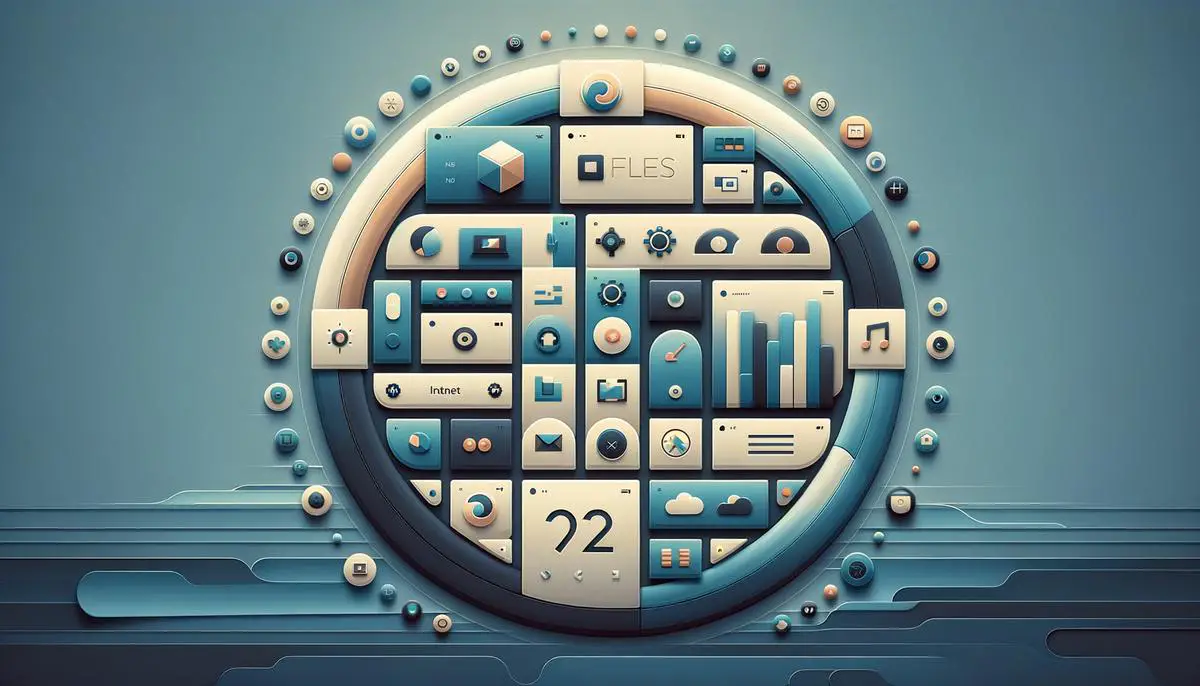
Performance and Hardware Compatibility
Windows 11 vs. Windows 10: Performance Enhancements and Hardware Requirements
Diving deeper into the realm of operating systems, Microsoft’s Windows 11 not only ushers in a visual transformation but significantly boosts performance. This shift is particularly noticeable in how the system manages resources and supports modern hardware. It’s essential to understand these upgrades alongside the hardware compatibility differences when considering a move from Windows 10 to Windows 11.
DirectStorage Technology: A pivotal feature is Windows 11’s adoption of DirectStorage technology. Originally conceived for the Xbox Series X and Series S consoles, this technology drastically reduces load times for games by allowing the graphics card to directly access the SSD. Consequently, gamers and professionals using graphics-intensive applications will experience a notable performance leap. This advancement, however, necessitates an NVMe SSD to function, highlighting a key hardware compatibility shift between Windows 11 and Windows 10.
Auto HDR for Better Visuals: Another notable introduction is Auto HDR, which automatically enhances the color and brightness in games and applications. This feature, leveraging the capabilities of HDR-compatible displays, enriches visual experiences without user intervention. It’s a testament to how Windows 11 is designed to take fuller advantage of contemporary hardware enhancements, making HDR support a more critical factor in experiencing the operating system’s full potential.
Efficiency and Performance: Under the hood, Windows 11 is fine-tuned for efficiency. It demonstrates an improved approach to memory management, allocating system resources more judiciously to foreground applications. This optimization means that active applications run more smoothly, while background tasks are less likely to hog resources—a boon for multitasking users. Furthermore, the integration of Windows 11 with certain CPU architectures promises enhanced battery life for mobile devices, clearly signaling a shift towards a more power-efficient operating system.
Hardware Compatibility: Transitioning to hardware compatibility, Windows 11 raises the bar for what constitutes a compatible device. Unlike Windows 10, which maintained broad compatibility to encompass a vast array of hardware, Windows 11 specifies more stringent requirements. Notably, it requires a compatible 64-bit processor, 4GB of RAM, and 64GB of storage minimum, alongside UEFI firmware with Secure Boot capability. Additionally, TPM (Trusted Platform Module) 2.0 support is mandated, reinforcing security but also narrowing the field of compatible devices. These requirements mark a significant pivot from Windows 10, aiming to ensure that devices running Windows 11 can fully leverage the operating system’s advancements.
Enhanced Security Features: Speaking of TPM 2.0, Windows 11 leans heavily into security, with this feature underlying several of its security enhancements. By enforcing this, Microsoft ensures that Windows 11 benefits from advanced encryption and a fortified defense against firmware attacks. This emphasis on security, while possibly limiting in terms of hardware compatibility, underscores a commitment to safeguarding user data in an era where cybersecurity threats are increasingly prevalent.
In essence, the transition from Windows 10 to Windows 11 encompasses not just a visual overhaul but substantive performance improvements and a deliberate push towards embracing modern hardware capabilities. With Windows 11, Microsoft sets the stage for an operating system that is both more efficient and secure, though this comes with updated requirements that prospective users must heed.

Feature Set and Productivity Tools
Windows 11 not only showcases a visual overhaul but introduces features that hone in on productivity and user experience, signaling a forward leap from its predecessor, Windows 10. This article delves into some of the significant advancements and tools that Windows 11 offers, enhancing both function and efficiency for its users.
Stepping into the arena of gaming and multimedia advancements, Windows 11 brings DirectStorage Technology to the forefront. Originally designed for the Xbox Series X and Series S consoles, this feature marks a transformative step in how games access the system’s storage. By allowing games to load assets directly to the graphics card without burdening the CPU, DirectStorage significantly reduces load times, making gameplay smoother and more immersive. This leap not only benefits gamers but also users who utilize graphics-intensive applications, providing a snappier and more responsive experience.
Another notable feature that caters to the gaming community and multimedia enthusiasts is Auto HDR. With this, Windows 11 automatically adds High Dynamic Range (HDR) enhancements to games built on DirectX 11 or higher that originally only support Standard Dynamic Range (SDR). This means brighter highlights, deeper shadows, and more vibrant colors, all contributing to a visually richer gaming or viewing experience. Users with HDR-compatible displays can witness these enhancements without any additional effort, making this feature a significant plus for visual quality improvements.
On the productivity front, Windows 11 introduces several Efficiency and Performance improvements. Acknowledging the need for faster and more efficient operation, Windows 11 has been optimized to utilize system resources better, ensuring quicker wake times from sleep mode and overall improved system performance. This optimization includes better management of background tasks and more efficient use of hardware resources, ensuring that the system remains swift and responsive even under heavy loads.
Addressing the evolution of hardware, Windows 11 comes with specific Hardware Compatibility requirements. It necessitates a compatible 64-bit processor, 4GB of RAM, and 64GB of storage, among other specifications. These requirements are in place to ensure that devices can support the new features and security standards introduced with Windows 11, aiming for a more reliable and secure user experience across the board.
Lastly, Enhanced Security Features play a pivotal role in Windows 11, building a robust foundation for cyber protection. With an emphasis on a Zero Trust-ready operating system, Windows 11 elevates security standards by requiring devices to have TPM 2.0 (Trusted Platform Module), enabling hardware-based security features that safeguard against advanced threats. Furthermore, features like Windows Hello for biometric logins, BitLocker for encryption, and Windows Defender for antivirus and malware protection have been enhanced, providing users with comprehensive protection against a variety of cyber threats.
In sum, Windows 11 extends beyond a mere aesthetic upgrade, embedding new features and productivity tools that cater to the evolving needs of its users. From leveraging the power of DirectStorage for gaming to instituting stringent hardware and security requirements, Windows 11 signifies Microsoft’s commitment to providing a platform that is not only more visually appealing but also more functional, secure, and efficient.

Security Enhancements
Windows 11 bolsters its defense mechanisms significantly over its predecessor, Windows 10, marking a leap forward in cybersecurity. This enhanced security framework includes several key upgrades designed to ward off modern cyber threats more effectively.
A major enhancement is the integration of hardware-based security requirements. Windows 11 mandates TPM (Trusted Platform Module) 2.0 support for all machines, a significant step up from Windows 10. TPM 2.0 provides a secure cryptoprocessor that boosts hardware security during the boot process and safeguarding encryption keys, thus fortifying system defenses against external breaches and internal compromises.
Microsoft has also introduced VBS (Virtualization-Based Security) in Windows 11, leveraging hardware virtualization features to create and isolate a secure region of memory from the normal operating system. This acts as a fortress within the system, protecting critical security processes from being tampered with by malware. VBS is instrumental in supporting features like Credential Guard, which shields login information from attack, providing an added layer of security for authentication mechanisms.
Another strategic security improvement in Windows 11 is the enforcement of Secure Boot by default. Secure Boot prevents malicious software from loading when a device starts up, ensuring that only trusted software with a valid certification from Microsoft or the hardware manufacturer is allowed to boot. This mechanism is crucial in thwarting attacks aimed at the system’s startup sequence.
Windows 11 also heightens the focus on user account security. The operating system encourages the use of Microsoft accounts, which can benefit from two-factor authentication (2FA), significantly reducing the risk of unauthorized access. For corporate environments, Windows 11 enhances security policies and management capabilities, including stronger rules around application access and operation, providing IT administrators with more robust tools to protect against data leaks and unauthorized entry.
Finally, the new operating system incorporates the latest updates in firewall and antivirus defenses with Windows Defender, now more deeply integrated and streamlined within the system. It benefits from cloud-powered intelligence, enabling it to respond quicker to new and evolving threats. The updates in Windows Defender offer real-time protection, scanning capabilities, and ransomware protection, making it a formidable component of Windows 11’s security suite.
Thus, Windows 11 takes a comprehensive approach to security, significantly building upon the foundation laid by Windows 10. By integrating hardware-based security measures, enhancing system and account protection features, and strengthening defensive software, Windows 11 establishes a new frontier in securing personal and professional computing environments against the threats of the digital age.
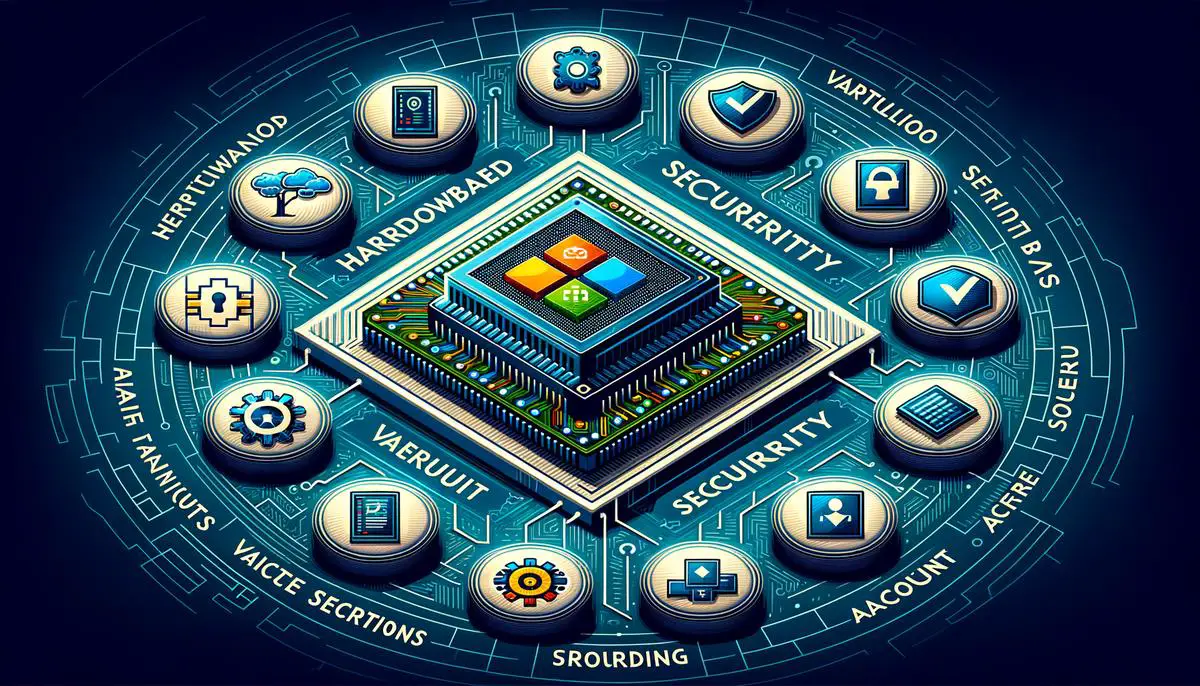
Through an extensive array of improvements ranging from user interface redesigns to performance enhancements and a fortified security framework, Windows 11 stands as a testament to Microsoft’s forward-looking approach in operating system development. It not only promises a more intuitive and productive computing experience but also ensures a safer and more inclusive environment for users of all needs. Windows 11 is more than an update; it’s a significant stride toward the future of personal computing, designed to meet the evolving demands of today’s users and beyond.