As the digital frontier transcends beyond what we once perceived as futuristic, Microsoft’s leap into this brave new world manifests in the form of Windows 11 – a beacon of innovation and intuitiveness in personal computing. At the heart of this transformative journey is the redesigned user interface, where elegance meets efficiency, converging into a remarkably sleek ecosystem. With a centered Start menu that beckons users with simplicity, an evolved taskbar designed for the seamless flow of productivity, and animations that breathe life into interactions, Windows 11 paints a vista where form and function are in harmonious dialogue. The sophisticated window management options, like Snap Layouts and Snap Groups, elevate multitasking to an art form, blending performance with a bespoke desktop experience, reflecting one’s personal style and workflow. This Operating System isn’t just an upgrade, it’s a reimagining of the Windows experience, bringing a sense of connection and ease to every click, swipe, and keystroke.
Redesigned User Interface
Windows 11’s Redesigned User Interface: A Boost to User Experience
The rollout of Windows 11 brought with it a wave of anticipation and scrutiny, with significant alterations universal to its user interface (UI). The redesign, a bold step by Microsoft, isn’t merely cosmetic; it’s a strategic enhancement aimed at elevating user experience (UX). True to the ethos of tech aficionados who crave cutting-edge advancements, this updated operating system presents an intersection of function and form.
Spearheading the Windows 11 UI overhaul is the simplified Start menu. Gone are the flashy Live Tiles synonymous with its predecessor; in their place, a streamlined grid of static icons and a nested list of applications. This shift enhances usability, allowing users to swiftly locate and launch apps without the distraction of dynamic content. This further underscores the affinity for minimalist design, which empowers users to cut through the clutter and operate with efficiency.
The Taskbar, reimagined for Windows 11, aligns icons to the center, channeling a tidier, more balanced workspace aesthetic. It’s not just a repositioning act; this modification underscores the relevance of an intuitive central access point that modernizes the user’s navigation experience. To streamline work sessions, the Taskbar integrates Snap Layouts—a tool assisting users in managing open windows with pre-set grids. This practical addition caters to multitaskers who juggle multiple apps, optimizing their screen real estate.
Microsoft’s incorporation of virtual desktops promises an orderly environment. Users can segregate tasks into distinct workspaces—an advantage for those who prefer to segment elements of their digital life, from work to leisure. The functionality steps into the territory of enhancing productivity, where clean transitions between roles or projects now form the bedrock of a structured digital ecosystem.
Furthermore, the new Widgets panel—a personalized feed of news, weather, and other content—reinstates the importance of on-the-fly information. Without the need to actively search, users are kept in the loop, cementing the UI’s role as an ally to the informed and interconnected user.
Touch interactions were not left behind in Windows 11’s development. For users on tablets or touchscreen devices, greater spacing between icons and larger touch targets eliminate frustrations of accidental presses, resulting in a more forgiving and fluid touch experience. Gesture controls, in addition, provide a tangible immediacy that aligns with the urgency of rapid solution seekers.
Enhanced performance is also baked into the visual upgrade, with faster wake from sleep, more responsive voice typing, and performance enhancements that harness the capabilities of modern hardware. Users with keen eyes for operational excellence will appreciate this under-the-hood tuning that warrants smooth execution of tasks.
The synergy of these UI improvements in Windows 11 is telling of Microsoft’s vision to deliver a user-centric platform. It forms an analysis-driven approach to usability, offering tech enthusiasts a landscape ripe for the efficient conduct of digital activities. While the journey to adapt may involve a learning curve, the payoff is a more intuitive, productive, and visually appealing environment that respects and enhances user experience without necessitating a conventional summary.

Integrated Android App Support
Integrated Android App Support Elevates Windows 11 Productivity
Windows 11 has turned a corner in the realm of productivity with its latest feature – integrated Android app support. This groundbreaking move allows users to run Android applications right alongside traditional Windows programs, bringing a seamless mobile-desktop convergence to the forefront of computing.
The implications here are profound. By bridging the gap between smartphone and PC ecosystems, Windows 11 offers a level of efficiency that was once a mere pipe dream. Users can now access a vast array of Android apps without the constant need to switch devices, dramatically simplifying workflows and minimizing distractions. Think about managing social media accounts, tracking expenses through finance apps, or accessing an extensive suite of creative tools – all from a single device.
For professionals who leverage Android-exclusive apps or services for their business activities, this integration makes Windows 11 a powerhouse of productivity. It eliminates compatibility issues that once required workarounds, such as using emulators or carrying multiple devices. Moreover, the convenience of accessing mobile apps on a larger screen, with the added benefits of a keyboard and mouse, streamlines processes and enhances usability.
On a technical level, this fusion is facilitated by Intel Bridge Technology, a runtime post-compiler that allows applications initially designed for ARM-based platforms to run on x86-based devices. The result is a smooth, virtually native performance, as Android apps are smartly adapted to function within the Windows environment without significant loss in speed or functionality.
Collaboration and communication tools also stand to gain from Android integration. Popular messaging apps and productivity suites that teams use on the go can now remain active on the desktop, ensuring real-time collaboration and fluid continuity of work regardless of the device used.
Another aspect to consider is the role this feature plays in Microsoft’s wider ecosystem. The tech giant aims to provide a cohesive experience across its suite of services, and Android app support on Windows 11 nudges users deeper into their ecosystem where Microsoft 365, OneDrive, and other services converge.
In light of this, the integration also signals a strategic alliance between Microsoft and Google, transforming the competitive landscape and potentially reshaping future software development to cater to this interconnected platform experience.
For enthusiasts adopting this early integration, it’s clear that Microsoft’s update is more than just an added convenience – it’s a transformative shift in personal computing. The divide between mobile and desktop was once a barrier to seamless productivity; now it’s a bridge to a more unified digital experience, courtesy of Windows 11’s innate adaptability.
As Android app support on Windows 11 continues to evolve, users can anticipate even tighter integration, with improved performance and a broader spectrum of compatible applications. The vision for a unified computing experience has been set into motion, positioning Windows 11 as the hub of cross-platform productivity unleashed.

Enhanced Gaming Experience
Windows 11: Leveling Up the Gaming Landscape
Taking a giant leap into the future of gaming, Windows 11 arrives with features that cater specifically to the gaming community’s thirst for improvement, revealing a strong commitment to pushing the gaming experience to new heights. With gaming at the heart of numerous enhancements, Windows 11 not only acknowledges but accentuates the critical role of PC gaming in the current digital world.
At the forefront of innovation, DirectX 12 Ultimate harnesses unparalleled graphics performance, ensuring games appear as lifelike and immersive as technology currently allows. The staggering graphic fidelity, thanks to DirectX Raytracing, Variable Rate Shading, and additional state-of-the-art technologies, translates into a visual feast for gamers. Paired with Auto HDR, this operating system breathes new life into over a thousand Direct X 11 and Direct X 12 games, automatically enhancing the color and brightness for a stunning, never-seen-before display.
Accessibility to a vast library of games is streamlined with the Xbox App integration on Windows 11. Now, accessing Xbox Game Pass on PC is a breeze, offering gamers an all-you-can-play buffet of high-quality games without the pain of separate subscriptions or platforms. It’s the epitome of gaming convenience — a unified gateway to a world where the latest releases to time-honored classics are all at the player’s fingertips.
The introduction of DirectStorage is a decisive game changer. By optimizing the relationship between storage devices and the GPU, this feature reduces load times, ensuring swift and fluid transitions and sustaining the gaming momentum without irritating interruptions. In essence, DirectStorage promises to make the dreaded loading screen a relic of a slower-paced, bygone era. It turns the promise of next-generation gaming speeds into tangible reality for anyone equipped with an NVMe SSD and the supporting hardware to harness its full potential.
Matching the high-speed visual performance, Windows 11 fine-tunes the input latency as well. The intricacies of moment-to-moment gameplay are impeccably precise, affording gamers a responsive connection to their digital worlds. Whether it’s the nail-biting reflexes required in competitive play or the split-second decisions in a complex strategy game, Windows 11 ensures the fidelity of input that can sometimes mean the difference between virtual life and death.
Let’s not overlook the social aspect of modern gaming. The OS deftly integrates Xbox’s social features, bringing the console’s ease of connecting with friends, voice chat capabilities, and seamless cross-device play to PC. It’s about building and cultivating communities without barriers, connecting the living room to the desktop and on to the world.
With a commitment to a secure gaming environment, Windows 11 also reinforces the Safe Gaming core with a potent combination of hardware and software security features. This protective shield guards not only against the everyday threats of the digital space but also seals gaming sessions from vulnerabilities, letting players focus on the game rather than external concerns.
In conclusion, Windows 11 isn’t merely an evolution; it’s a revolution in PC gaming. By enhancing every corner of the gaming experience – from graphical splendor to the beat of a heart-pounding battle – this operating system doesn’t just meet expectations, it redefines them. As gaming continues to mold the face of entertainment, Windows 11 stands firmly as a pivotal ally, ensuring that gamers—now and in the future—have the best tools at their disposal to play, compete, and immerse themselves in virtual landscapes that continually push the boundaries of imagination.

Improved Security Measures
Building on the robust foundation of Windows 11’s user-friendly features, Microsoft emphasizes security as a pivotal element of the operating system. With a more secure computing environment at its core, Windows 11 presents users with enhanced protections against modern cybersecurity threats.
At the heart of Windows 11’s security enhancements is a strengthened hardware security requirement. Devices must now have a Trusted Platform Module (TPM) 2.0 chip, which is essential for features like BitLocker encryption, Secure Boot, and Windows Hello. The TPM 2.0 chip is a critical safeguard, effectively sealing cryptographic keys and ensuring secure system operations from the BIOS level onwards.
Smart App Control is a novel feature in Windows 11, bolstering security by allowing only trusted applications to run. This proactive measure thwarts potential malware by strictly permitting the execution of software signed by a recognizable authority or vetted by Microsoft’s intelligence-driven algorithm.
Microsoft’s integration of Virtualization-Based Security (VBS) hardens Windows 11 by creating an isolated, secure region of memory from the operating system. This isolates critical Windows processes and security solutions, providing an additional layer of protection against vulnerabilities and zero-day exploits.
Adding to the suite of built-in defenses is Hypervisor-Enforced Code Integrity (HECI). By leveraging the power of virtualization, HECI ensures that kernel-mode drivers are reliably verified and cannot be tampered with, preventing malicious drivers from compromising the system’s integrity.
Windows 11 has advanced ransomware defenses with the updated Microsoft Defender. The antivirus is more effective and sophisticated, with Exploit Protection and controlled folder access to block untrusted applications from making unwarranted changes to files—significantly reducing the risk of damaging ransomware attacks.
In terms of user authentication, Windows Hello takes on greater importance in Windows 11. The system’s reliance on biometric data—facial recognition, and fingerprints—over traditional passwords provides a user-friendly yet highly secure login process.
The operating system also displays heightened vigilance with Microsoft’s implementation of Azure Active Directory (Azure AD) and Microsoft Account credentials for a passwordless sign-in experience which reduces the risks associated with password theft and phishing schemes.
Last but not least, Enhanced Phishing Protection in Microsoft Edge offers real-time monitoring and alerts when users enter credentials into known phishing websites or unsecure text fields. This integration contributes to a safer browsing experience, protecting against increasingly sophisticated social engineering attacks.
Through these advancements, Windows 11 equips users with formidable tools to safeguard their data, emphasizing security-conscious design without compromising on usability. With its commitment to securing the computing environment from silicon to software, Microsoft continues to shape an operating system that meets the demands of the present while looking steadfastly toward the future of cybersecurity.
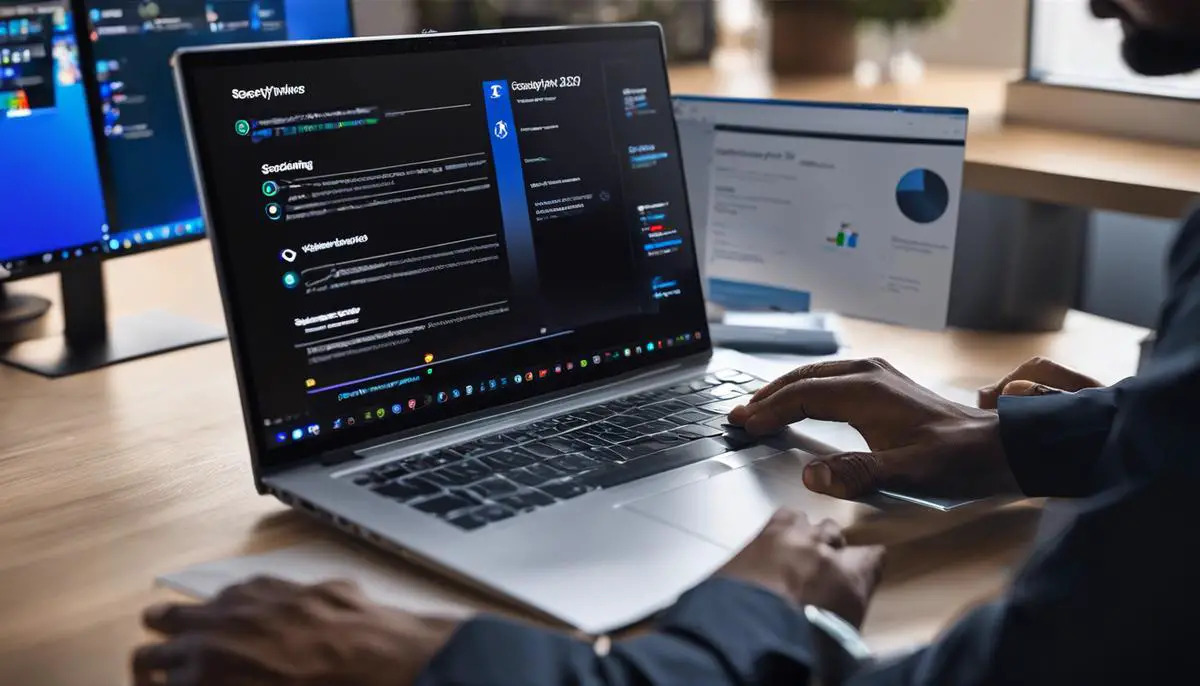
New Widgets and Productivity Tools
Revolutionizing Work and Play: The Impact of New Widgets and Productivity Tools in Windows 11
Windows 11 is not just an operating system; it’s a productivity powerhouse, a beacon for those who demand efficiency and innovation in their daily tech interactions. It’s in this sphere that widgets and productivity tools truly shine, morphing the Windows 11 ecosystem into a realm where seamless workflow and user-driven customization become the norm rather than the exception.
Enter the Widgets panel, a cornerstone of personal productivity in Windows 11. This new overlay breathes life into the static desktop space, offering at-a-glance information that’s tailored to individual preferences. Users can now glance over the latest stock movements, read headline news or assess weather impacts without the hassle of searching or opening multiple apps.
Role of Widgets in the User Experience
Widgets are not just about data delivery; they’re a gateway to a more engaging user experience. By offering bite-sized information, they reduce time spent on mundane tasks, freeing up valuable seconds that add up to productive minutes throughout the day. A user who’s closely watching a particular news story or awaiting specific emails can get this information served directly on their desktop, effectively minimizing distractions and keeping their workflow uninterrupted.
The Role of Productivity Tools
Productivity tools are integral to this new vision of Windows. They serve as the framework upon which users can build a customized, efficient working environment. Taking note of the pervasive need for multitasking, Windows 11 ushers in innovative features like Snap Layouts. Snap Layouts instantly organize open windows into efficient grids, decluttering the desktop, and allowing users to manage their screen real estate like never before.
The advent of virtual desktops handily compartmentalizes different aspects of a user’s digital life, segregating work, personal and other categories without the complexity of setting up multiple user accounts. Simplifying task space reduces cognitive load, leading to a focused and more effective use of time.
Enhancing Collaboration and Flexibility
Widgets and productivity tools exemplify the flexibility and collaborative spirit of Windows 11. With new Microsoft Teams integration, connecting with colleagues is effortless, whether orchestrating a virtual meeting or sending off an urgent message. This ease of connection and communication solidifies Windows 11’s place at the heart of collaborative efforts and team-based projects.
Furthermore, the cross-device experiences promoted by Window 11’s ecosystem ensure that whether users are on a tablet, a laptop, or even using a smartphone, accessibility remains paramount. Especially significant is the Android apps support, which eliminates barriers, ensuring whichever tool or app required is at the user’s fingertips.
Powering Smart Workspaces
These widgets and productivity tools are not standalone marvels. Their true potential is realized when working in concert, creating an intelligent workspace responsive to individual needs. Windows 11 becomes a platform where work is not just done but evolved. An email alert here, a calendar reminder there – Windows 11 encapsulates the essence of digital multi-tasking and convenience.
These widgets don’t just replicate the smartphone experience on the PC; they transcend it. By leveraging the inherent productivity echelon of PCs, they cater to both the personal and professional domains, heralding a new age where the line between work and life blend into a harmonious symphony of productivity.
Final Thoughts
Microsoft’s dedication to reshaping the personal computing space is evident. Widgets and productivity tools within Windows 11 are more than just updates; they represent a directive towards an increased degree of efficacy and engagement. It is in this blend of accessibility, customization, and clever integrations that Windows 11 truly becomes more than just an OS – it becomes the epicenter of productivity for the future-focused individual.

Windows 11 stands as a testament to Microsoft’s ongoing commitment to innovation, serving both as a fertile ground for productivity and a sanctuary for your digital life. From the layered security fortifications, ready to shield our most valued digital assets, to the playful pop of widgets that deliver a world of information at our fingertips, this operating system is a symphony of formidable technology and personal touch. It reaches out to gamers with promises of mesmerizing visual feasts and beckons to the productive souls with tools that make collaboration as effortless as a morning breeze. With an exquisite blend of form and function, Windows 11 doesn’t just walk the path of technological advancement; it dances along it, inviting us all to join in step as we redefine what it means to interact with our machines and with each other in an increasingly interconnected world.