I have a laptop that I never turn off. But I have configured the power options of the computer so that it will always go into stand by mode after 15 minutes of inactivity and will hibernate after 30 minutes. If you want to configure these settings, you can do it from Control Panel –> System and Security –> Power Options.
But there are times when you don’t want to change your settings and still don’t want your computer to go into Sleep or Standby mode. There are a few utilities which will prevent the computer from being inactive and hence preventing the computer from switching to sleep, hibernate or standby mode.
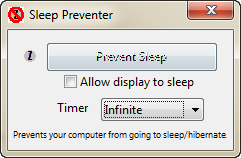
Sleep Preventer is the portable utility which does the job of disabling the sleep, standby and hibernate functions of the computer for a specific period of time of infinitely. The good thing about Sleep Preventer is that it also allows you to turn off the display only while the computer will never go into sleep mode. Sleep Preventer is very easy to use as it has only three options. First you have to select for how much time you want to disable sleep, hibernate and standby mode. Secondly, if you want to turn off the display only, you can check the checkbox “Allow display to sleep“. And lastly click on the Prevent Sleep button.