When purchasing a new laptop or troubleshooting an existing one, it’s crucial to be aware of its model. However, finding the model of your laptop can sometimes be a complex task, especially if you are not tech-savvy. This article serves as a comprehensive guide designed to help demystify this process. Whether you’re an adventurous explorer who loves detecting physical traits or an operating system whiz who knows their way around settings, or even if you’re good at working with serial numbers – there is a method in here for you. Buckle up, for this informative journey to knowing your laptop model better.
Identifying Physical Characteristics
Determining Your Laptop Model Using Physical Characteristics: A Straightforward Guide
When it comes to computing, knowing precisely what hardware you’re working with can help enhance efficiency, optimize performance, and solve any technical issues that may arise. A critical component of this understanding is recognizing your laptop model. While you can use your operating system to retrieve this information, sometimes it’s quicker and more convenient for tech enthusiasts to identify the laptop model based on its physical characteristics. This knowledge has the added advantage of empowering you with information even when your laptop is powered off or unable to boot.
First of all, let’s address the most obvious one – manufacturer branding. Many laptop manufacturers place their logos on the exterior of their devices, either on the front, back, or underside. Common brands include Dell, HP, Apple, Lenovo, Acer, and Asus. Branding is a quick way to identify the manufacturer.
Once you’ve identified the manufacturer, the next step is locating the model number. This mostly resides on the bottom of the laptop or within the battery compartment. However, for some laptops, the model number may be placed along the top edge of the keyboard, near the hinges, or along the frame surrounding the screen.
Now, let’s use some gritty tech enthusiasm to dive deeper. A laptop’s model can also be determined by physical features such as ports, screen size, keyboard layout, and trackpad design. For instance, a MacBook Pro can be identified by its unique unibody design, Thunderbolt ports, and Retina display. Similarly, a Dell XPS 15 is recognizable by its edge-to-edge screen, slim profile, and distinct speaker grills flanking the keyboard.
Next, observe the arrangement and the type of ports. USB-A ports are rectangular while USB-C ports are slightly smaller and more oval in shape. DisplayPort and HDMI ports are also distinctive. Laptops with a combination of USB-C/Thunderbolt 3, HDMI, and an SD Card slot indicate a more recent model than those with VGA and USB-A interfaces.
A laptop’s screen resolution and size can also be indicators of its model. Premium laptops often come with high-resolution screens, like 2560×1440 or 3840×2160 pixels. Screen sizes usually range from 11 to 17 inches. Smaller laptops are typically netbooks or ultra-portables, whereas larger ones tend to be multimedia or gaming focused.
Last, consider the presence of Touch ID, a fingerprint reader, or facial recognition capabilities. These features are present on more modern laptop models and can be a tell-tale sign of your laptop’s model.
It’s crucial to remember that physical characteristics alone might not nail the exact model, but they give a strong starting point. When armed with as much information as possible, a quick online search can reveal the rest. In the world of technology, every piece of knowledge equips you to keep a step ahead. Just like a good tech enthusiast likes it. Keep exploring!

Navigating the Operating System
Beyond Physical: Harness Your OS to Find Your Laptop Model
Sure, you’ve done your diligence examining every square inch of your machine. Now, let’s shift gears and dive into your laptop from a digital perspective. In the vast realm of technology, your operating system (OS) is the key to unlocking the precise identity of your laptop model.
Windows and macOS, the reigning titans of OS, have in-built functionalities that readily spit out this crucial piece of information. Rest assured, these steps are a breeze even for the not-so-tech-savvy users. Without further ado, let’s plunge into the depths of your OS.
Windows: OS Detective
If you’re sporting a Windows device, your OS becomes an indispensable model-detection tool. Access ‘System Information’ by clicking on the Start button and typing ‘System Information’ in the search box; or you can navigate through Control Panel > System and Security > System.
Upon opening the window, your laptop’s manufacturer and model number will be listed under ‘System Model.’ It’s as simple as that – no physical discernment or guessing games required.
macOS: A Click Away
If you hail from Apple’s side of the tech universe, your laptop model is just a click and a glance away. Rapidly click the Apple logo at the top left corner of your screen; a drop-down menu will appear. From this menu, select ‘About This Mac.’
Behold, the Overview tab pops up where you’ll find the precise model of your Mac, along with the hardware specifications.
Additional Tools: Software Aids
Suppose your OS fails to provide the desired information, or you just fancy exploring other avenues, software tools come to the rescue. Applications such as Speccy (for Windows) and MacTracker (for macOS) offer detailed system information, including your elusive laptop model.
Digging Deeper: Command-Line Magic
Venturing into the realm of command lines might seem daunting, but they can act as powerful model-identifying tools. Windows command prompt and macOS Terminal execute commands that reveal the entire system summary, incorporating the model.
For Windows, type ‘systeminfo’ in the Command Prompt, press Enter, and dissect the displayed information to locate ‘System Model.’ On macOS, type ‘system_profiler SPHardwareDataType’ in Terminal then press Enter to witness your Mac’s model displayed.
Conclusion
The art of discerning laptop models extends beyond physical observation. By capitalizing on your OS’s built-in capabilities or third-party software, it diminishes the ambiguity and confusion surrounding your laptop’s identity.
The bottom line is, there’s no need to rely solely on physical examination or scrutinize manufacturer branding. With your OS at your disposal, the power to accurately identify your laptop model lies firmly in your hands. Even better, this technique applies universally across OS ecosystems, making it a versatile and reliable method.
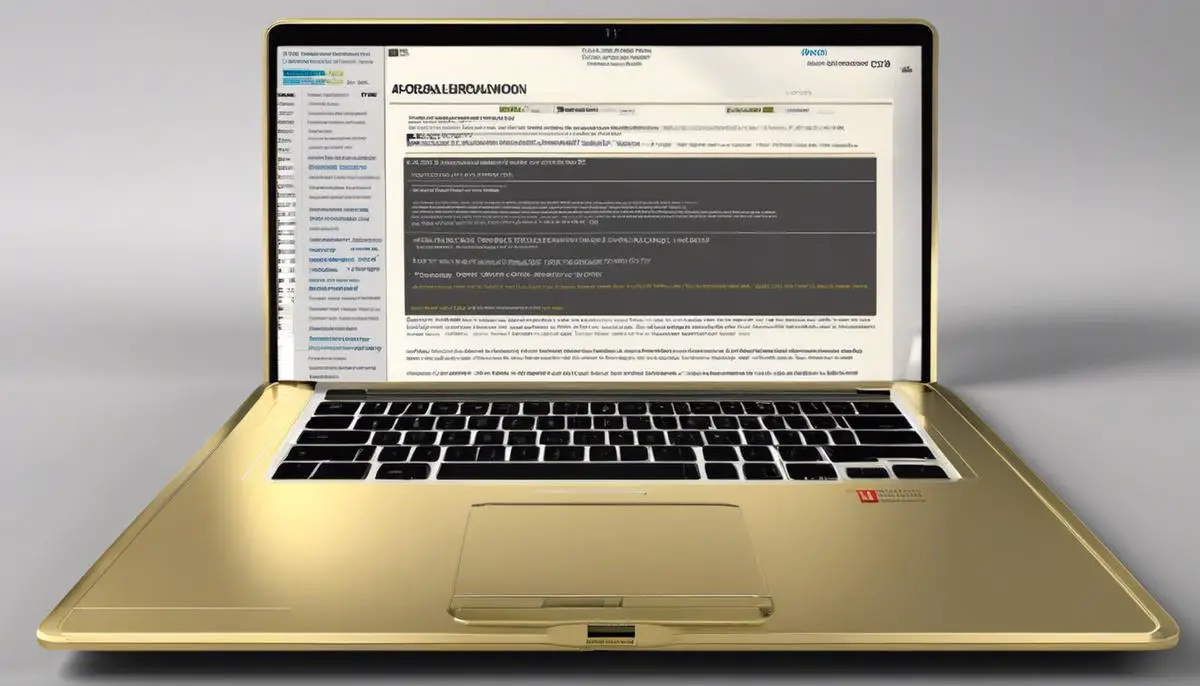
Using Manufacturer’s Serial Number
But what if, despite combing through all these physical features and OS checks, one still can’t pin down the laptop model? Enter the laptop’s serial number, our unsung hero in laptop identification.
As technology enthusiasts, we know that there’s always more than one way to solve an algorithmic problem, right? That’s where the serial number comes in. Every laptop is assigned a unique serial number — a distinct string of numbers (and sometimes, letters) — that can serve as a worry-free, fail-safe method to ascertain a laptop’s model. But why is this alphanumeric code such a game-changer?
For starters, the serial number untangles the confusion that often arises due to the lack of standardized model numbering. Manufacturers often use different nomenclature to identify various models, a practice that may result in a couple of laptops having strikingly similar model numbers.
By probing the serial number, an individual transcends the the ambiguity in model numbers and taps into the most authentic and direct source of information. This effectively means you can have an accurate identity of your laptop, which can prove crucial for getting device-specific support, finding compatible parts and accessories, or even, in the event of theft, aiding recovery.
In addition, the serial number also presents an effective solution in cases where the model number sticker on the laptop has worn off or the System Information section of the operating system doesn’t provide satisfactory details.
The process of ascertaining a laptop model using its serial number is significantly straightforward and user-friendly. Most manufacturers provide a tool or a section on their official website where one can input the serial number to receive the corresponding model details. Similarly, for most Apple laptops, the Apple Check Coverage page offers an easy way of fetching model-specific information by inputting the device’s serial number.
All in all, the serial number is much more than a mere combination of characters on the bottom of a laptop. It is a powerful, individualized identifier which, with the power of the internet and maker databases, provides a surefire way of decoding a laptop’s identity.
In the world of tech where data is king, the relevance and value of the serial number underline the importance of accurate and unique identifiers in our digital landscape, bringing a whole new dimension to laptop identification. The complexity of the task no longer needs to hinge on visual inspections or OS-based inference. With just a string of characters, one can unlock all the details needed – such is the power of a laptop’s serial number.
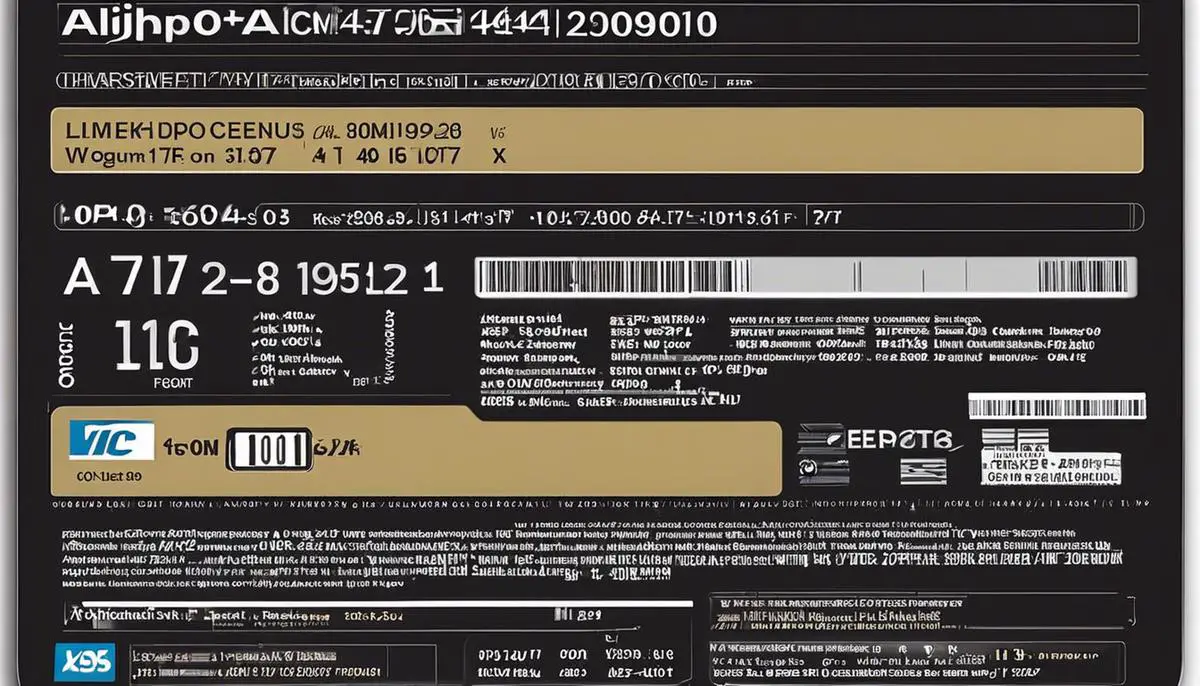
This guide aimed to shed light on three distinct methods to find your laptop model. Carefully examining your hardware might be the key to identifying your laptop, or a few clicks in your operating system settings could reveal the information. In some cases, you might simply have to turn your laptop around and find a unique identifier that leads you right to your laptop’s model. By now, you should be well-equipped with the knowledge and confidence to identify your laptop model, thus boosting your tech-savviness quotient. Remember, understanding your laptop model is a critical step to optimizing its use and ensuring longevity.