In the modern tapestry of digital connectivity, the ability to access our phone’s potent suite of tools from afar has transcended convenience to become a seamless extension of our day-to-day productivity. Remote access technology bridges the gap between our busy lives and our often-static gadgets, empowering us with the capability to wield the full might of our smartphones regardless of physical boundaries. This essay embarks on an illuminating journey through the intricacies of remote access, providing a comprehensive understanding of its fundamentals, the distinctions amongst various tools and applications at our disposal, and the criteria that guide us in making an informed selection tailored to our specific needs.
Understanding Remote Access
Remote Access on Smartphones: Harnessing Control from Anywhere
In an era where agility is king, immediate and seamless access to digital assets is not just a convenience—it’s a necessity. Enter the realm of remote access on smartphones: a marvel that transforms your mobile device into a command hub for distant computers and networks. Let’s dive in to understand how this technology empowers tech aficionados and solution-seekers to interface with systems across the globe as effortlessly as flicking a switch in their own homes.
What is Remote Access?
Remote access is the capability to connect to and control a computer or network from a separate location. This technology applies to smartphones as powerful gateways. By employing remote access applications, users can perform a multitude of tasks on a remote system—be it fetching files, executing programs, or providing tech support—directly from their smartphone.
How Remote Access Functions on Smartphones
- Setup: The journey to accessing a remote system begins with the installation of a dedicated app on the smartphone, such as TeamViewer, Chrome Remote Desktop, or Microsoft’s Remote Desktop. Concurrently, the target computer must be prepared to accept remote connections, necessitating configuration and the installation of complementary software.
- Authentication: Security is paramount when delving into remote access. Users are required to authenticate their identity through credentials such as usernames, passwords, or even more advanced methods like biometric scans or two-factor authentication to ensure unauthorized individuals are kept at bay.
- Interface and Control: Once authenticated, the smartphone displays the interface of the remote system. Users interact with this interface directly on their smartphones, transmitting input commands through the touchscreen. The app translates these gestures into commands that the distant system understands—effectively giving the user control as if sitting in front of it.
- Network Reliance: Remote access relies heavily on network connectivity. A stable, high-speed internet connection is the backbone of remote access performance. Slow or unreliable connections might dampen the responsiveness, rendering the experience less efficient.
- Encrypted Sessions: To maintain the integrity and confidentiality of data, remote access sessions are typically encrypted. This means that all data transmitted between the smartphone and the distant system is scrambled, rendering it indecipherable to anyone who might intercept it.
Use Cases
Various scenarios leverage the utility of remote access from smartphones. IT professionals remotely troubleshoot issues without physical presence. Office workers edit documents on their office desktops while away. Others access home networks to monitor IoT devices.
Closing Thoughts
Remote access on smartphones epitomizes the intersection of mobility and productivity. It’s technology that not only connects devices but enables uninterrupted workflow and problem-solving capabilities without geographical constraints. With secure and user-friendly applications, remote access on smartphones will persist as an indispensable tool for modern tech connoisseurs looking to harness the full potential of their digital environments, anywhere and anytime.

Choosing Remote Access Software
Navigating the Maze of Remote Access Apps: Your Guide to Choosing the Best for Your Smartphone
Remote access software is a marvel of modern technology—letting you tap into your computer from anywhere, at any time, right through your trusty smartphone. It’s about high functionality meeting the utmost convenience, but when the market floods with myriad options, how does one choose the best remote access app?
When assessing remote access software, even for the smartphone, it isn’t just about catchy names or fancy icons. It’s a matter of security, efficiency, and performance. Here’s the nitty-gritty on picking the cream of the crop.
First off, assess compatibility. Your remote access software must play nice with both your smartphone’s OS and that of the computers you aim to control. If you’re rocking an iPhone but use a Windows PC, the software needs to bridge the gap effortlessly.
Consider usability. If it takes longer to learn the app than to remotely edit a full-length video, it’s a no-go. High-rated user interfaces with intuitive controls are paramount. You’re looking for streamlined, not convoluted.
Scrutinize the feature set. Are you after full desktop visibility or just need to handle a set of specific tasks? Check for features like file transfer capabilities, printing options, and multi-monitor support. Superusers want high-level functionality—don’t settle for less.
Delve into connectivity options. The best apps offer flexibility, connecting via Wi-Fi, 3G/4G, or LTE. They should also intelligently handle variable connection speeds without dropping sessions nonsensically. Before commitment, test the waters, and ensure swift, stable connections.
Let’s not sidestep support and updates, either. When glitches rear their heads, responsive support and regular updates make a world of difference. A company that stands behind their software typically fosters a loyal user base.
Next up, pricing models are crucial. Subscription? One-time payment? Free with in-app purchases? Your wallet will inform this choice, but remember: with software, as in life, you often get what you pay for. Opt for value over pennies saved, whenever possible.
Finally, peer through reviews and testimonials. They’re the compass guiding you to informed decisions. Look for recurring praises or complaints – these patterns are telling. And watch for red flags—a security breach in the past might hint at vulnerabilities.
In conclusion, selecting remote access software for a smartphone is about aligning features with needs, ensuring robust support, and keenly gauging the software’s performance across varied network conditions—all while keeping a tight lock on security. May your remote access software serve as a faithful bridge to your digital dominion.
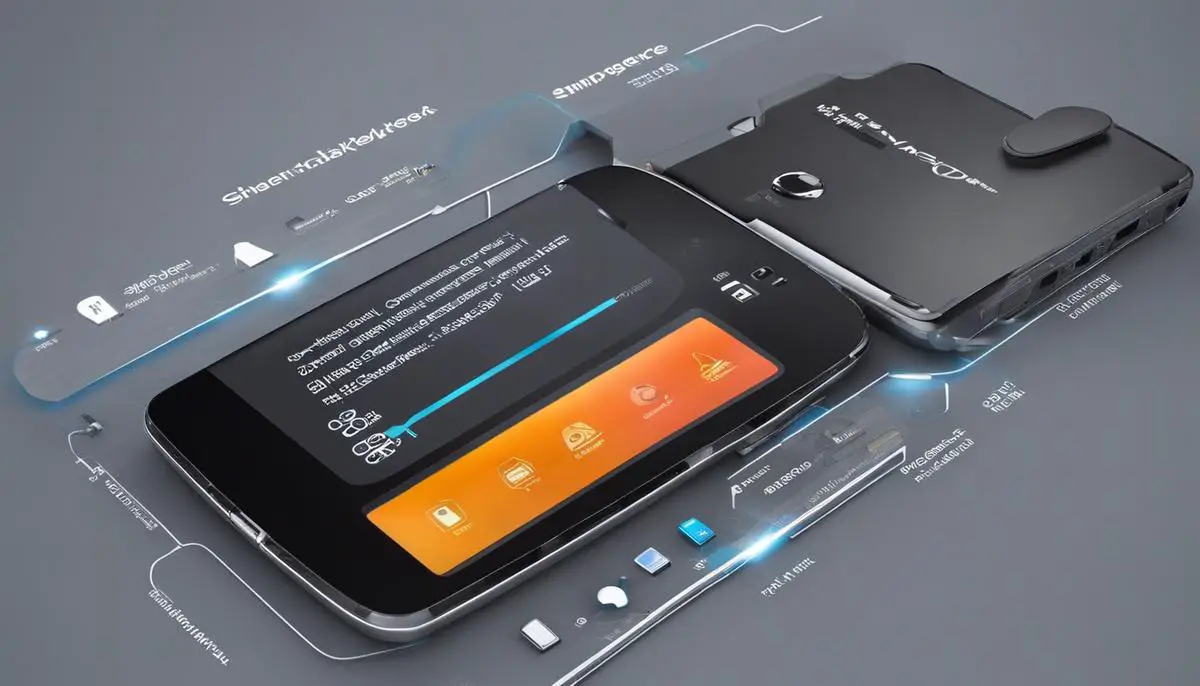
Setting up Remote Access
Establishing remote access on a mobile phone pivots on streamlined steps, ensuring a secure and efficient connection that transforms a smartphone into a powerful control hub for remote systems. Whether aiming to access a home computer from across the town, or manage files on a work server while travelling, the following measures will guide users through a practical and straightforward setup.
Initial Preparations
Begin by confirming your smartphone’s operating system—be it iOS or Android—is up to date. System updates often include security patches crucial for safe remote connections. Ensure the target computer, whether it’s a Windows PC or Mac, also has the latest firmware and patch updates installed.
Downloading the Remote Access App
Choose a remote access application that aligns with previously assessed criteria such as compatibility, user interface, and feature sets. Trustworthy options include TeamViewer, Chrome Remote Desktop, or Microsoft Remote Desktop, each with unique strengths. Download the app from the official app store—Apple App Store for iOS or Google Play for Android—to avoid malicious software.
Installation and Configuration
After installation, open the app to configure the necessary settings. This usually involves signing up for an account or signing in if already registered. Many remote access tools offer a quick guide or setup wizard—take advantage of these resources to ensure proper setup.
Enabling Remote Access on the Target Computer
On the computer to be accessed remotely, download and install the corresponding desktop version of the chosen remote access application. Follow the application’s specific procedures to enable remote connections. This may include setting up a unique ID for the computer, creating a robust password, and customizing preferences, such as setting access permissions for file transfers or printing.
Pairing Devices
Back on the smartphone, use the newly set up account to link with the target computer. This step might require inputting the computer’s ID and password or scanning a QR code, depending on the chosen remote access service. Pairing ensures a secure connection between smartphone and computer.
Testing the Connection
With the devices paired, initiate a remote session from the smartphone to validate the connection. A successful test includes smooth cursor movements, responsive keyboard inputs, and clear visual output from the computer’s desktop. If the connection lags or fails, re-evaluate network stability, double-check configurations, and ensure both devices are on reliable Wi-Fi or a strong cellular data network.
Setting Up Security Measures
Finally, bolster security to protect all remote sessions. Employ strong passwords, enable two-factor authentication if offered, and consider additional security features such as locked screen settings when in a remote session. Remember, too, to disconnect properly after each session to prevent unauthorized access.
With these steps, remote access via a phone is not just a convenience but a testament to modern technical capabilities. When the setup is complete, users can tap into the full potential of remote access technology, managing their digital world seamlessly and confidently from anywhere.

Empowered with the knowledge of remote access technology and its assorted offerings, one can confidently navigate the digital expanse, turning any distant device into an accessible ally. It is the mastery of this technology that not only blurs the lines between our immediate reality and virtual potentiality but also enhances operational efficiency, ensuring that our connection to the digital world remains both steadfast and secure. May this foray into the digital realm of remote access serve as a beacon, guiding you to elevated heights of technical savoir-faire and unbounded technological liberation.