Windows 8 has introduced a categorization of Internet connections. Now there are two types of connections: a metered connection and a non-metered connection. A metered connection is the one is charged by the amount of data used (downloaded and uploaded) by the Internet Service Providers. A non-metered connection is the regular connection which does not put any restriction on the data usage from the Internet Service Provider.
Metered and non-metered connections
Windows 8 tries to differentiate between two connections automatically. If you are connecting using a mobile broad band networks like 3G, 4G, EDGE and GPRS connection, Windows 8 will automatically label it as a metered connection. If you are using Microsoft Outlook 2013, you will see a clear message that you are using a metered connection. You will need to confirm if Outlook can use the data connection to download all the emails. Otherwise it will work in offline mode.
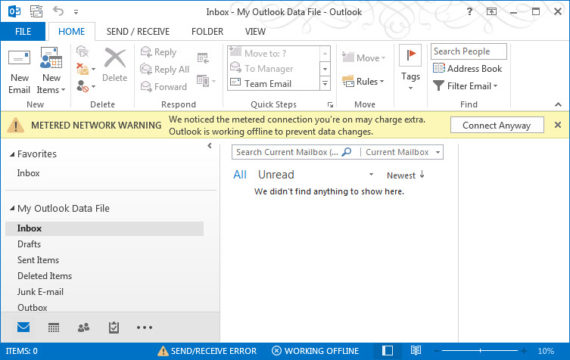
By default, the wi-fi networks are labeled as non-metered automatically by Windows. You can change this setting for each Internet connection in your Windows 8 computer.
Please note that only wireless connections can be set as metered or non-metered. The wired connections like ethernet connections will always be non-metered and this setting cannot be changed.
Changing non-metered connection to metered network or vise versa
There are times when a user will want to cap a connection over data usage or make a mobile connection as non-metered. To change the metered connection settings, follow the steps below:
- Connect to the network for which you want to change the settings.
- Click on the Network symbol in the system tray.
- Right-click your desired connection and select “Set as metered connection”.
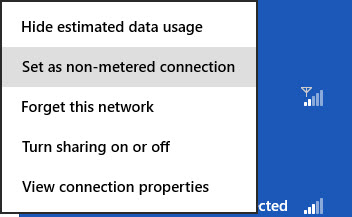
- This will apply metered connection restrictions in Windows 8 when that network connection is active.
Microsoft has a lot of FAQs about metered connections. You can go through the points noted in the FAQ article for more details.