Microsoft Office 2010 is a powerful software suite that includes Word, Excel, PowerPoint, and other programs. Individuals, businesses, and organizations use this software to create, edit, and present documents, spreadsheets, and presentations. One of the features that makes Office 2010 so great is the ability to use it in different languages. In this article, we will discuss how to download and install language packs for Office 2010, as well as other relevant information related to this topic.
What are the Office 2010 Language Packs?
The Office 2010 Language Packs are additional language options that can be installed in Microsoft Office 2010. These language packs allow users to work with Office 2010 in languages other than the default language. The language packs include a user interface and help documentation translations, display and proofing tools, and other features specific to the selected language.
Microsoft Office 2010 language packs serve the needs of people who want to use Microsoft Office 2010 in languages other than English, which is the default. It is especially useful for people who either want to use Office 2010 in their own language or want to use a multilingual setup, so they can work with multiple languages simultaneously in Office 2010 installation.
Microsoft Office 2010 language packs are mainly designed for professional and enterprise users, and you can change the display language of the following programs inside Microsoft Office:
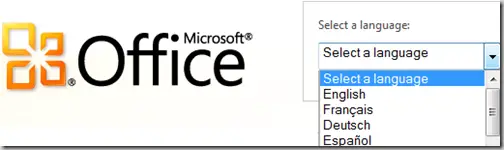
- Access 2010
- Excel 2010
- InfoPath 2010
- OneNote 2010
- Outlook 2010
- PowerPoint 2010
- Project 2010
- Publisher 2010
- SharePoint Workspaces 2010
- Visio 2010
- Word 2010
These language packs do not support Microsoft Word Starter 2010 or Excel Starter 2010. If you are a Hindi user, these language packs will not convert Access 2010 and Project 2010 into Hindi.
Office 2010 language packs also enable document proofing tools to be localized in the user language. The proofing tools include the following:
- Spelling checker
- Grammar/Style Checker
- Thesaurus
- Hyphenator
- AutoCorrect list
- Translation dictionaries
Not all tools are convertible to all languages in the language pack. If you want to know which tool works for which language, head on to Microsoft proofing tools comparison.
If you want to install multiple Office 2010 language packs in a single Office installation, you can choose your language and download location below. Almost everything, including the help and support system, will be converted to the language of your choice.
Arabic 32-bit (x86): X16-37685.exe
Arabic 64-bit (x64): X16-37621.exe
Bulgarian 32-bit (x86): X16-37688.exe
Bulgarian 64-bit (x64): X16-37625.exe
Chinese (Simplified) 32-bit (x86): X16-37690.exe
Chinese (Simplified) 64-bit (x64): X16-37627.exe
Chinese (Traditional) 32-bit (x86): X16-37692.exe
Chinese (Traditional) 64-bit (x64): X16-37628.exe
Croatian 32-bit (x86): X16-37694.exe
Croatian 64-bit (x64): X16-37630.exe
Czech 32-bit (x86): X16-37695.exe
Czech 64-bit (x64): X16-37632.exe
Danish 32-bit (x86): X16-37697.exe
Danish 64-bit (x64): X16-37633.exe
Dutch 32-bit (x86): X16-37699.exe
Dutch 64-bit (x64): X16-37635.exe
English 32-bit (x86): X16-37701.exe
English 64-bit (x64): X16-37637.exe
Estonian 32-bit (x86): X16-37703.exe
Estonian 64-bit (x64): X16-37638.exe
Finnish 32-bit (x86): X16-37705.exe
Finnish 64-bit (x64): X16-37640.exe
French 32-bit (x86): X16-37707.exe
French 64-bit (x64): X16-37642.exe
German 32-bit (x86): X16-37709.exe
German 64-bit (x64): X16-37644.exe
Greek 32-bit (x86): X16-37710.exe
Greek 64-bit (x64): X16-37646.exe
Hebrew 32-bit (x86): X16-37712.exe
Hebrew 64-bit (x64): X16-37647.exe
Hindi 32-bit (x86): X16-37713.exe
Hindi 64-bit (x64): X16-37649.exe
Hungarian 32-bit (x86): X16-37715.exe
Hungarian 64-bit (x64): X16-37651.exe
Italian 32-bit (x86): X16-37717.exe
Italian 64-bit (x64): X16-37653.exe
Japanese 32-bit (x86): X16-37718.exe
Japanese 64-bit (x64): X16-37654.exe
Kazakh 32-bit (x86): X16-37720.exe
Kazakh 64-bit (x64): X16-37656.exe
Korean 32-bit (x86): X16-37722.exe
Korean 64-bit (x64): X16-37657.exe
Latvian 32-bit (x86): X16-37724.exe
Latvian 64-bit (x64): X16-37659.exe
Lithuanian 32-bit (x86): X16-37725.exe
Lithuanian 64-bit (x64): X16-37661.exe
Norwegian 32-bit (x86): X16-37727.exe
Norwegian 64-bit (x64): X16-37662.exe
Polish 32-bit (x86): X16-37728.exe
Polish 64-bit (x64): X16-37664.exe
Portuguese (Brazil) 32-bit (x86): X16-37687.exe
Portuguese (Brazil) 64-bit (x64): X16-37623.exe
Portuguese (Portugal) 32-bit (x86): X16-37730.exe
Portuguese (Portugal) 64-bit (x64): X16-37665.exe
Romanian 32-bit (x86): X16-37731.exe
Romanian 64-bit (x64): X16-37667.exe
Russian 32-bit (x86): X16-37733.exe
Russian 64-bit (x64): X16-37669.exe
Serbian 32-bit (x86): X16-37735.exe
Serbian 64-bit (x64): X16-37670.exe
Slovenian 32-bit (x86): X16-37738.exe
Slovenian 64-bit (x64): X16-37673.exe
Slovak 32-bit (x86): X16-37736.exe
Slovak 64-bit (x64): X16-37672.exe
Spanish 32-bit (x86): X16-37740.exe
Spanish 64-bit (x64): X16-37675.exe
Swedish 32-bit (x86): X16-37741.exe
Swedish 64-bit (x64): X16-37677.exe
Thai 32-bit (x86): X16-37743.exe
Thai 64-bit (x64): X16-37679.exe
Turkish 32-bit (x86): X16-37745.exe
Turkish 64-bit (x64): X16-37681.exe
Ukrainian 32-bit (x86): X16-37746.exe
Ukrainian 64-bit (x64): X16-37683.exe
How to Install Language Packs on Office 2010?
Installing a language pack in Office 2010 is a straightforward process. Here are the steps you need to follow:
- Download the language pack from the links given above
- Run the downloaded .exe file to begin the installation process
- Follow the on-screen instructions to complete the installation
- Once the installation is complete, start Office 2010 application and go to the “File” menu and click “Options“
- Click “Language“
- Select the language you want to use in the “Choose Editing Languages” field
- Click “Set as Default” if you want to make this language the default language for all new documents. If not, leave the default setting to English (US)
- Click “OK” to save your changes
How to Change the Default Editing Language?
Microsoft Office 2010 will use English as the default editing language. If you prefer to use a different language, you can change the default language by following these steps:
- Open any Office 2010 application
- Go to the “File” menu and click on “Options“
- Click “Language“
- Select the language you want to set as the default in the “Choose Editing Languages” field
- Click “Set as Default“
- Click “OK” to save your changes
Is Office 2013 Language Pack Compatible with Office 2010?
No, Office 2013 Language Pack is not compatible with Office 2010. You will need to download and install the language packs specific to your version of Office.
In conclusion, using Office 2010 in different languages is a useful feature that can help you work more efficiently and effectively with your documents, presentations, and spreadsheets. Whether you need to add a language pack or change the default editing language, Microsoft Office provides easy-to-use tools for customizing your experience. With these tips and resources, you can get the most out of your software and work in the language that works best for you.
You may also be interested in downloading Microsoft Office 2010 (all languages) and Microsoft Office 2010 SP1 (all languages). The links given in all these articles are direct download links for downloading Office 2010 language packs. So all you have to do is click on the link, and it will start downloading your desired product.