Navigating the plethora of Word document formats available today can be daunting for users irrespective of their tech-savviness. This seemingly labyrinthine facet of Microsoft Office has been developed with a purpose – to cater to the multifarious needs of globally diversified users. From .doc to .dotm, each format is distinct, embedded with unique technical properties and implications on document compatibility. Indeed, understanding these formats is essential not only to harness the full potential of MS Word but also to ensure smooth documentation processes across various platforms and software versions. Herein, we delve into the intriguing world of Word document formats, examining their unique characteristics, impact on compatibility, practical use cases, and tips on troubleshooting and conversion.
Understanding Different Word Document Formats
“Decoding File Formats: A Deep-Dive into Microsoft Word’s Most Common File Formats.”
When you think of digital document creation, Microsoft Word probably tops the list, right? It’s been a staple of both professional and personal document construction for decades. Ever noticed how different file formats pop up when you’re saving a Word document? Let’s take a closer look at those formats and get to understand why they exist.
First up, let’s have a discourse about the classic .DOC file format. Born in the golden era of the 1980s-1990s, the .DOC file format is Microsoft Word’s proprietary binary file format. While it enjoyed being the default format for countless Word versions, it got a significant upgrade with the introduction of Word 2007. Even with its dated structure, the .DOC file format continues to provide compatibility with older Word versions, proving itself reliable in an ever-evolving tech landscape.
Up next is the .DOCX file format. This guy stepped into the spotlight back in 2007 as part of Microsoft’s Office Open XML (OOXML) project. Unlike its .DOC predecessor, .DOCX files are not binary but XML-based, storing document data as separate files and folders in a compressed zip package. This format revolutionized Word processing by shrinking file sizes and bolstering document security with its complex structure. The .DOCX format is currently the default format for Microsoft Word—thanks to its streamlined design and intuitive user interoperability.
Now, let’s talk about the .DOTX file format. It’s a template format utilized by Microsoft Word to create multiple documents with the same formatting. The primary purpose of the .DOTX format is to automate consistent document formatting – be it official letters or office memos. The repetitive manual job of formatting docs? Consider it history! This format stepped up the efficiency game by a mile.
Lastly, we’ve got the .RTF file format. Rich Text Format (RTF) is a legacy format that allows text files to be transferred between different operating systems without losing formatting information. The .RTF has been the format of ‘choice’ when exchanging documents between different word processing systems or older versions of Microsoft Word. It might not pack the bells and whistles like embedded macros or images, but hey, it does the job when cross-platform compatibility comes into play!
The purpose of these file formats? They’re integral for optimized storage, user-friendly interfaces, streamlined processes, and seamless compatibility. These qualities ultimately transcend the way we work, making our lives more efficient. In the expansive realm of tech, knowing your DOCs from your DOCXs can make all the difference. By warding off work distractions, mundane manual tasks, and potential compatibility issues, these file formats shape productive, tech-savvy workflows. So, next time you’re about to hit ‘Save As,’ you’ll know exactly what you’re choosing, and why!

Impact of Word Document Formats on Compatibility
Moving further into our exploration of MS Office word document formats, let’s not overlook the .ODT, .TXT, and .PDF file formats. All three have unique benefits related to compatibility, functionality, and compatibility.
Open Document Text (.ODT)
An open-source word processing document type, the Open Document Text (.ODT) offers cross-platform compatibility that extends beyond just various MS Word versions. It’s most notably compatible with open-source word processors such as OpenOffice and LibreOffice. Depending on your needs, utilizing the .ODT format can be both a cost-effective and flexible solution. However, it’s worth noting that going from .DOCX to .ODT can cause minor formatting issues, although text content rides seamlessly across formats.
Plain Text (.TXT)
Sometimes, simplicity trumps all. For circumstances that don’t require styling or graphics, the Plain Text (.TXT) format comes in handy – working as the least complicated of all file formats. .TXT strips all the bells and whistles, delivering pure, unadulterated written text. It’s a universal format that can be opened with virtually any word processor, on any platform, making it a solid choice for basic documents that need to be accessed across different systems.
Portable Document Format (.PDF)
A different beast entirely, .PDF documents shine for their consistency of appearance across platforms and systems. While not a traditional “word” document type, .PDFs are commonly used to distribute read-only documents. The .PDF format creates an image of the document, ensuring the original layout and content integrity remain intact no matter where it is viewed, regardless of the recipient’s software versions or operating system. However, editing .PDF files requires specific software which can sometimes present a barrier to collaboration.
Microsoft Word offers the ability to save documents as .PDFs, providing a reliable approach for sharing documents that are meant for reading and printing, rather than collaborative editing.
On a final note, consider exploring Microsoft Word’s compatibility mode feature. This mode allows users to open and modify documents that were created in earlier Word versions while preserving the layout and content of those documents. The compatibility mode essentially bridges the gap between document formats, offering a solution to potential format discrepancies that might pop up.
Above all, deciding the right document format largely depends on your specific needs in terms of storage, efficiency, productivity, and compatibility. The evolution of Microsoft Word formats and the plethora of options they offer are geared towards ensuring that you have the best tool for any job, whenever you need it. So, don’t shy away from diving in and becoming fluent in Word’s assortment of file format offerings. It’s a skill that has the potential to enhance your work in numerous ways.
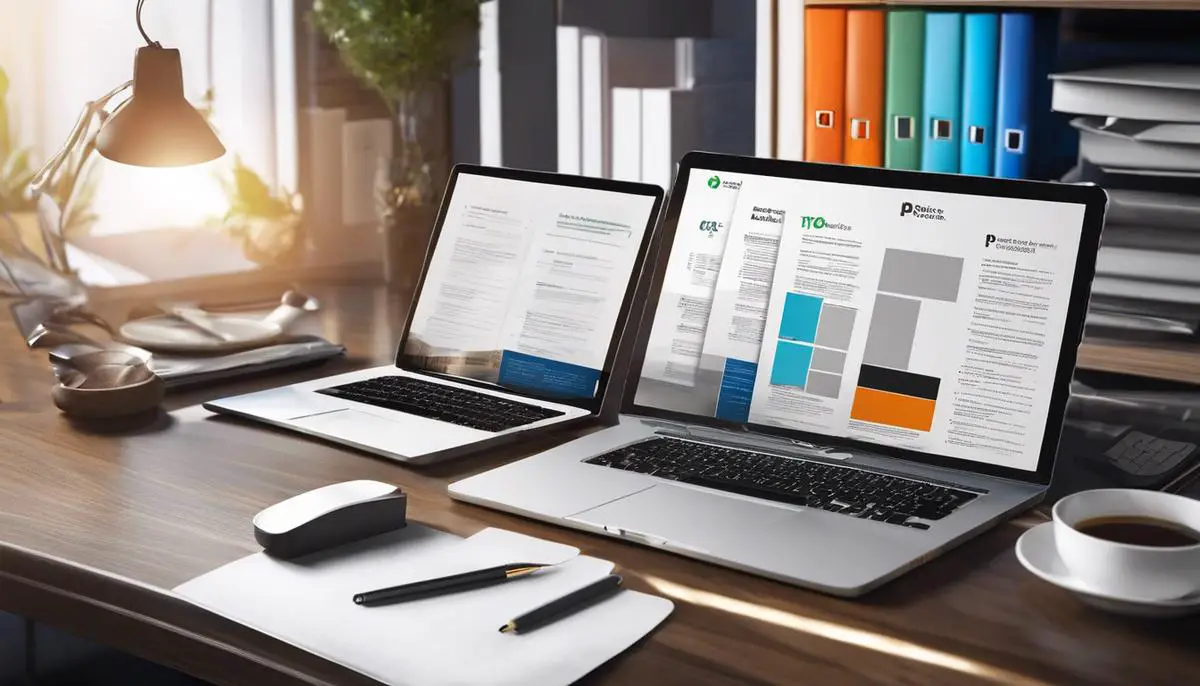
Use Cases of Different Word Document Formats
With a thorough understanding of the basic Word document formats, let’s delve further into the uses cases each of them commands.
The Open Document Text (.ODT) file format proves to be a powerful tool for collaborative projects. Notably, this format is preferred for documents that need to be opened and modified by different users in diverse software environments. Open source word processing applications, like Open Office and Libre Office, leverage .ODT as their default format, which makes it the go-to option for sharing text files with complex elements like formulas, linked images, or bibliographies.
While Plain Text (.TXT) seems too simple on the surface, its value shines through its universal accessibility. For coders and developers, .TXT is indispensable. It’s used for creating scripts or codes due to its flat-file nature, which doesn’t include any hidden or extra formatting. It’s also useful for creating quick notes, drafts, and to-do lists without worrying about templates or styles.
Portable Document Format (.PDF) is widely known for its consistency of appearance across platforms. Hence, it serves as an ideal format for sharing finalized documents intended for printing, like e-books, brochures, or professional reports. This static format ensures that the design and text are viewed, shared, and printed exactly as intended, irrespective of the software or device the recipient uses.
While .PDFs are excellent for sharing, their non-editable nature can sometimes pose collaboration barriers. However, premium versions of Microsoft Word do offer the ability to edit PDF contents directly, while maintaining the original design and format.
Microsoft Word’s Compatibility Mode is another powerful feature worth understanding. This mode allows for flexible interoperability between different versions of Word. It irons out any incompatibilities that may arise when opening an older .DOC file in a newer version of Word, permitting users to edit and save documents without losing key formatting.
Choosing the right document format is indeed situational and depends upon your specific needs. The .DOC or .DOCX formats might be convenient when the primary intent is editing and revising, while .PDF serves perfectly for final drafts to be printed or shared. For maximum compatibility, .TXT comes in handy, and for open-source collaborations, .ODT stands tall.
Gaining expertise in Word’s file format offerings can open up a whole new dimension of productivity and efficiency. This can save you from unnecessary formatting issues, compatibility hassles, and even storage woes. As with most technological tools, the more you explore and understand, the more you can harness their true potential.
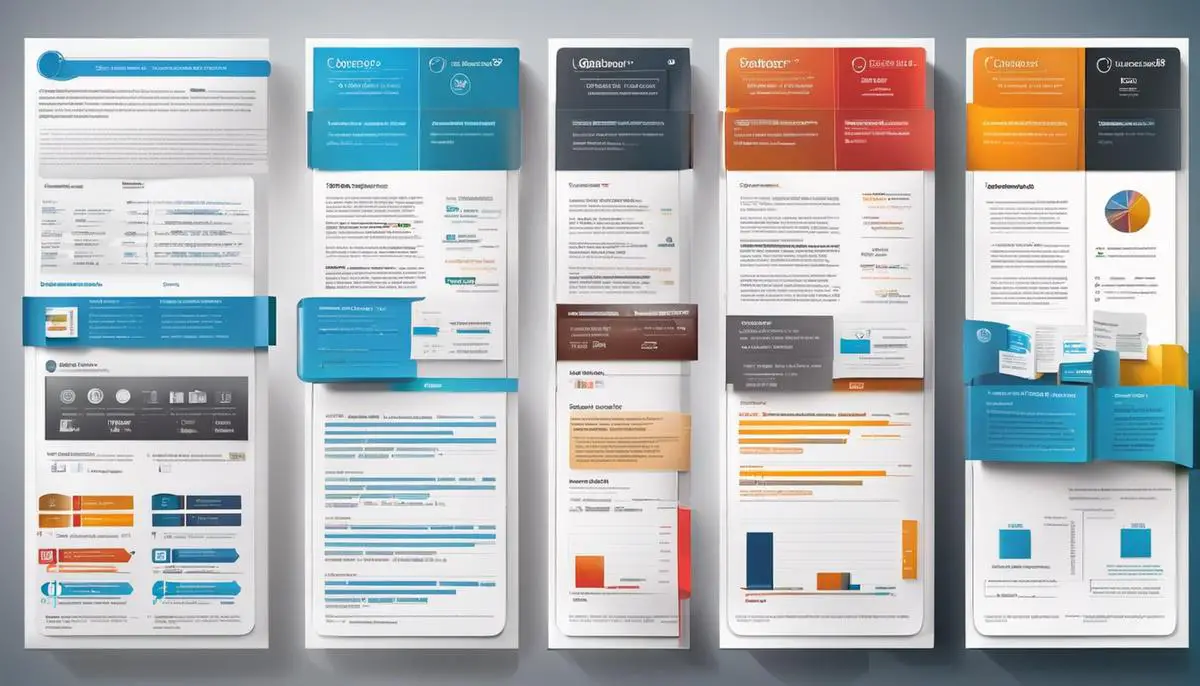
Troubleshooting and Converting Word Document Formats
Creating harmony between various Word document formats
Cracking the code of switching between Word document formats isn’t rocket science, it’s all about knowing the process. WAV, BMP, and JPG are file formats, used within the multimedia sector, which we’ve all become familiar with, especially with their unique roles for audio, bitmap, and photographs respectively. Similarly, Word files also come in unique formats, each used for different roles such as DOCX, DOTX, RTF, ODT, TXT, PDF, and others.
A common issue faced when converting documents from one file format to another is the loss of original formatting. The formatting that gets lost in translation, particularly when converting between .DOCX and .ODT, can cause significant inconveniences. To combat this, consider the main use of the document and who will need to access it. The formatting trouble is usually worth the compatibility benefit.
Going the old-school route with the .TXT format won’t win any awards for looks, but it holds value for its primary user group – coders and developers. This format is king in terms of simplicity and universal accessibility, making it a reliable choice for technical tasks. But remember, it doesn’t support any fancy formatting or images.
How about when you have a complete document and want it presented the same across all platforms? .PDF is your friend here. It’s the fail-safe way to maintain consistency of your document’s appearance regardless of the device or software opening it. Remember though, for collaborative work where multiple edits are needed, a PDF might be a hurdle as you can only edit them directly in premium versions of Microsoft Word.
And speaking about collaboration, who hasn’t stumbled upon the Compatibility Mode in Microsoft Word? This can be a lifesaver when dealing with interoperability between different versions of Microsoft Word.
As an ardent tech enthusiast who is always up to date with the latest trends, knowing how and when to utilize various Word document formats is vital. It is not merely about the format that a document is saved in but choosing the most suitable one based on specific requirements. This expertise in Word’s file format offerings undeniably yields increased productivity, efficiency, and effectiveness in everyday tasks.
Running into issues while converting between different Word formats now and then? Think of it as a puzzle waiting to be solved. Embrace the challenge and don’t let it hamper the exploration of Word’s vast functionality landscape.
In conclusion, Microsoft Word, albeit packed with an intimidating array of features and file formats, rewards those who venture to wholly understand and employ them. The journey to mastering Word’s file formats is a valuable investment for every tech enthusiast that guarantees seamless productivity in our technology-packed world.
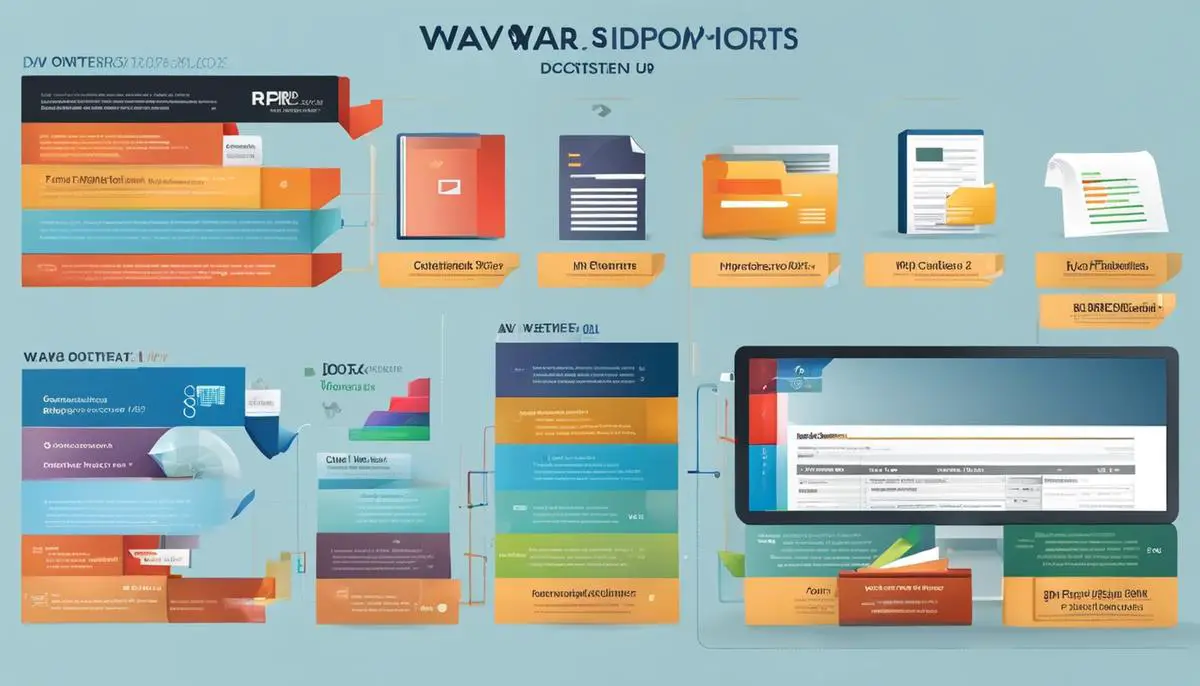
Through an in-depth exploration of diverse Word document formats, their interoperability, and functional utility, this discourse dispels any enigma surrounding these formats. As we have learned, different file formats coexist not by accident, but by design, to cater to distinct user requirements and software compatibilities. Knowledge of these variants, their strengths and weaknesses, is a potent tool to enhance the efficiency, accuracy, and convenience of task execution in MS Word. Furthermore, proficiency in troubleshooting and converting between these formats furthers flexibility in document usage across different platforms and Microsoft Office versions. Ultimately, understanding these formats is a stepping stone towards maximizing the full potential of the Word application in fulfilling our documentation needs.