There are several software which tell you the uptime of your system. Uptime is how much time your system has been running. While there are many software which do this for you, there is a command which can easily tell the system uptime:
net statistics workstation
When you give this command in the command prompt, it will show you the time when the computer started. So you can easily calculate for how much time the system has been running. But this does not give a lot of information about the system uptime.
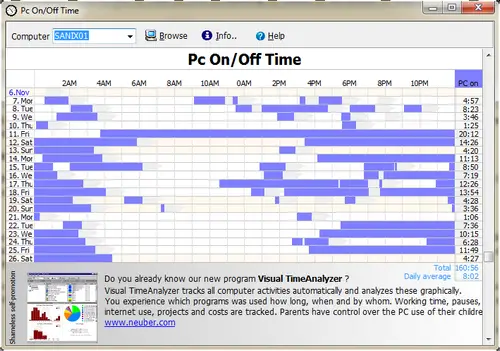
PC On/Off is an interesting free tool which can give a lot more information about system uptime. It not only shows the current time but also shows the uptime of the system for the last three weeks. And more interestingly, this information is shown in a graphical format making it a lot easier to have a birds eye view of the whole situation.
The best feature of this software is that it does not require any installation and starts working from its first run. It does not require any time to scan or monitor the system for displaying the system uptime. If you are a network administrator, you can easily browse any system connected to the network and PC On/Off will show its uptime.
Reading the graph of PC On/Off is very easy. In the first major column, the dates are shown (last three weeks). Then on the second bigger column, the actual graph is show on a 24-hour clock scale. In the third column, the total uptime of the day is shown. It also shows the grand total and average system uptime at the end of the graph.
This tool can be very useful if you want to keep track of your computer usage. This is what the free version of PC On/Off does. There is also a professional version which gives a lot more details with a longer time period.
Download PC On/Off for monitoring system uptime.