PDF is known as a Portable Document Format. If you wish to give your Word document a more professional look and make it more reliable, you should always convert it into PDF. In this document, I will list some easy ways using which you can convert your document to PDF
Why convert to PDF form?
This is a question you may think of before you convert your document into a PDF. Here are a few reasons why you should consider the PDF
- PDF is more reliable because Word document will not always retain the formatting of your document. Your images or text may move from the desired place which can cause a problem
- MS Word has multiple versions and old versions of the software can’t properly open files created in new versions. So it is easier to make the document portable in PDF
- If you open your word document on any other computer, chances are that your table of contents will become a mess. This is because page numbers can change in long documents. It is better to use a PDF in this case
- MS Word is just one of many word processors out there, and other people may have created the docx using some other processor. On the other hand, PDF is a more universal file extension that is accessible via a number of sources
- PDF Files are Mobile device friendly and provide better features whereas docx documents may not offer a variety of these features
How do I convert documents to PDF from Word?
Simply follow these steps:
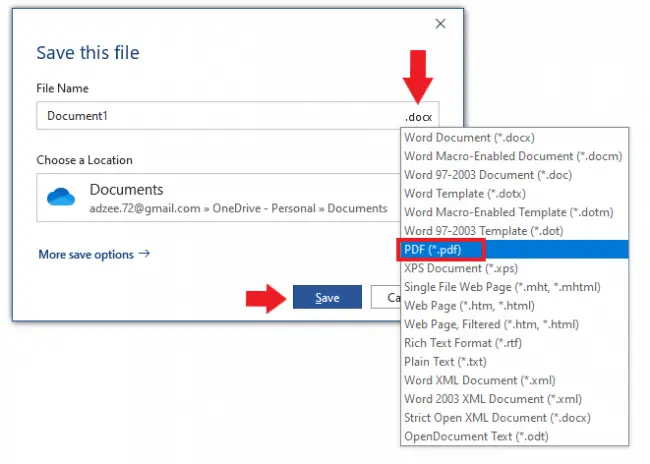
- Once you are done working on the document, save it by pressing Ctrl + S
- This will open a save prompt, which will ask you to define the name of the document, the format in which you wish to save and location to save
- In the format you will see docx, to change it, click on it
- In the drop-down menu select PDF
- Then click Save. The document is now saved in PDF format
In older versions of Microsoft Word, you may not find the options exactly like this.
How do I convert any document into PDF?
If you have not necessarily created the Docx document in Microsoft Word, and have used some other processors, you can use external online utilities to convert these into PDF. Here is the list of reliable sources to convert your document into PDF:
There are many other utilities you can use, but these are verified. Simply upload your docx file, wait for the conversion and then download your pdf converted file
How do I resolve the error of “can’t convert this document to pdf”?
You may encounter several types of errors at times while converting the Docx document created in MS Word into PDF. They can occur due to multiple reasons. You can try the following solutions:
- Make sure you have selected the PDF type correctly
- Make sure that the location you are trying to save your document into has enough space. Try to change the save location also
- Make sure you have an appropriate PDF Converter on your device. Reinstalling or updating it can fix the problem as well
- Try restarting your Word document (close it and open it again) and try again to convert it into PDF
- If nothing else works, use an external online utility to convert to PDF after saving it in docx format on your device
Conclusion
Using the methods described in this article, you can easily convert a document into PDF. Remember that once the document is converted into PDF, you may not be able to make any changes or edit it, unless you either have PDF opening and editing software, or you convert it back to Word form. So make sure to check for final touches before you use the PDF type