Microsoft has already announced that Windows Live Messenger will be discontinued in March 2013. All the Windows Live Messenger users will be shifted to Skype which was recently bought by Microsoft. This means that Skype will be the only messenger application available for Microsoft.
While Microsoft is encouraging users to shift to Skype earlier than March, there are a few issues that users are getting into. One of the issue is about Messenger contacts not showing up in Skype. While Microsoft claims that they have fixed the issue in the latest Skype 6.1, the users of older versions of Skype are still likely to encounter problems like this.
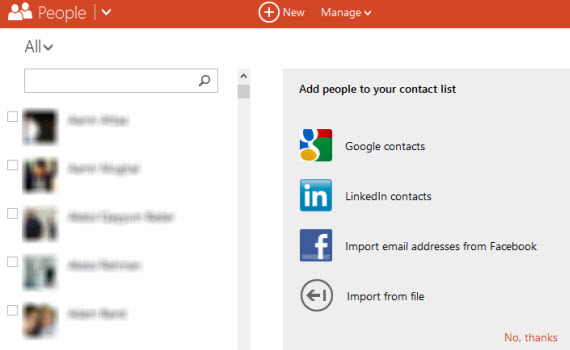
Windows Live Messenger and Skype both save the user contact list on their respective online servers. There is a local contacts database which is synchronized regularly to the online servers. If your computer crashes while the contact database has not been synchronized, a corrupt contact database is likely to happen on both the local and online servers. In this case, there is no fix available and your contacts list will be gone forever. Luckily, this happens to a very limited number of users and is not common.
Normally, the local database of contacts will get corrupted which can be corrected by deleting the local database and then running the Messenger. The Messenger will automatically sync the latest contact list from online servers. To verify that all your Messenger contacts are intact and have not been deleted, you can go to people.live.com and see if all your contacts are visible on the webpage.
To re-sync Messenger contacts with Skype, you simply need to delete the Skype contacts database so that it can download the latest contacts database file from the Skype servers. Just follow the steps below:
- Sign out and quit Skype.
- Press Windows key + R to open the Run window
- Type %appdata%\Skype into the Run window and press enter
- Open the folder with the same name as your Skype name
- Delete the file called eas.db. If you have hidden file extensions it will just show as eas
- Log back in to Skype using your Microsoft Account
If you are using Mac OS, you can follow the steps below:
- Sign out and quit Skype.
- Go to the folder “ ~/Library/Application Support/Skype/ “
- Open the folder with the same name as your Skype name
- Delete the file called eas.db
- Log back in to Skype using your Microsoft Account
Some people had problems even after following the above steps but it worked fine after sometime when the contacts database synced with online servers.
Microsoft claims that this trick will be useful for all and work most of the times but we should be cautious and should upgrade to the latest version of Skype and integrate it with Messenger before the time runs out and we get into further problems.
If you have encountered any problems while migrating from Windows Live Messenger to Skype, please do let us know in the comments.