Device driver installation has always been a headache for most of the people. Either one thing or the other is always missing. Once we want to clean install Windows, we have to make sure that we have got all the device drivers for our system. If we miss some of the drivers, nothing works fine. Here are some ways to find unknown device drivers in Windows.
1- Using Unknown Device Identifier
Unknown Device Identifier enables you to identify the yellow question mark labeled Unknown Devices in Device Manager. And reports you a detailed summary for the manufacturer name, OEM name, device type, device model and even the exact name of the unknown devices. With the collected information, you might contact your hardware manufacturer for support or search the Internet for the corresponding driver with a simple click. With this utility, you might immediately convert your unidentified unknown devices into identified known devices and find proper driver on the Internet and contact the hardware device manufacturer or vender. Known devices recognized by Microsoft Windows will also be analyzed independent of the operating system.
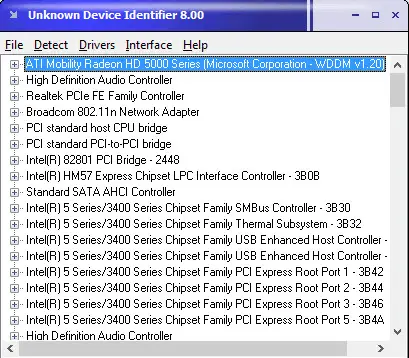
Download Unknown Device Identifier from the following location:
[download id=”66″]
2- Using Unknown Devices
Unknown Devices helps you find what those unknown devices in Device Manager really are.
By checking Device Manager for unknown devices and extracting information from it, this program attempts to figure out what the device is. You might not have to open your case or look up random numbers off of PCI cards to figure out what they are.
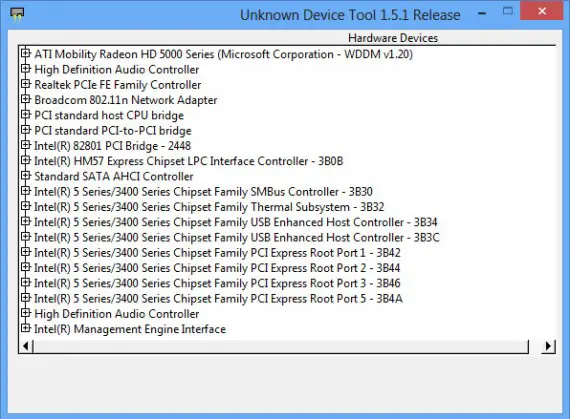
However when I run this software on my Windows Vista machine, it doesn’t detect my operating system. I have updated the vendors database file and packed with this software. The software can be downloaded from the following location:
[download id=”67″]
3- Manually Identifying The Unknown Devices
To manually identify the devices we have to find out the device instance ID which has two parts, one is the vendor ID and the second is Device ID. Once we have got the vendor ID and identified the device ID, we can easily find the drivers for our device.
To find the device instance ID go to Device Manager –> Right click the unknown device –> Properties –> Details.
Now from the drop down menu select Device Instance Path (Windows Vista)/ Device Instance ID (Windows XP)
It will give you a string value which contains the vendor ID and the Device ID. The string is like this:
HDAUDIO\FUNC_02&VEN_14F1&DEV_5045&SUBSYS_103C30D5&REV_1001\4&2675E3A&0&0002
Where red is the Vendor ID and green is the Device ID. Note down both of them.
Once you have the Vendor ID and the device ID, you can go to the following websites and find out the vendor and device name and search for its drivers.
http://www.pcisig.com/membership/vid_search/
http://pciids.sourceforge.net/
You can also download PCI Utilities which displays the Vendors and devices in human readable format instead of the alphanumeric code characters.