We can manage installed programs in Windows using Programs and Features control panel app. If you are using Windows 8, you can reach Programs and Features using Ctrl + X + F shortcut key. Programs and Features has very limited features. It only runs the uninstallers provided by each program and doesn’t do anything of its own.
There are other third-party popular uninstaller apps including Revo Uninstaller, Glary Utilities, GeekUninstaller, AppCleaner, AppZapper, MyUninstaller and Total Uninstall. Here we will talk about two uninstallers which can uninstall multiple programs at once. This is also called batch uninstall.
IObit Uninstaller
Uninstalling one program at a time is a tough job if you have to uninstall many programs in a row. IObit Uninstaller includes a feature called Batch Uninstall which will let you select programs that you want to uninstall and then click the Uninstall button to uninstall the selected programs one by one automatically.
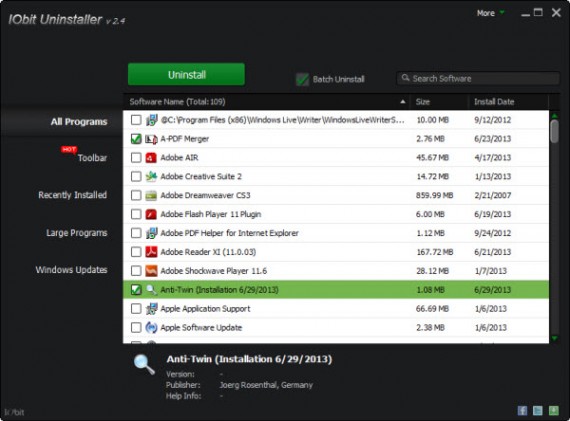
Please note that this process is not completely automated as the IObit Uninstaller will only run the uninstallers of the corresponding apps which may need user input. For example, some apps ask the user “Do you really want to remove this app” type questions when uninstalling.
After the standard uninstall has been completed, you can also run the Powerful Scan function which will scan for leftover items in the hard drive and Windows Registry.
Absolute Uninstaller
Absolute Uninstaller is another program which lets you batch uninstall multiple programs in Windows. Absolute Uninstaller will let you uninstall a single app in standard mode but if you want to uninstall multiple programs at once, you will need to click the Batch Uninstall button.
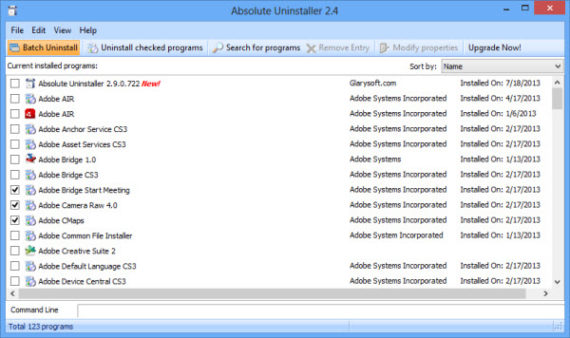
After pressing the Batch Uninstall button, you will be able to select multiple programs using the check boxes in front of each program.
Please note that if you are using Absolute Uninstaller in Windows 7 or Windows 8, you will need to run it using administrative privileges.