Microsoft Excel is the best spreadsheet program available now. I am used to using the sort function for columns. This helps me sort any type of data according to my will.
Last time, I was working with Technize.net backlink profile and wanted to sort the data by multiple columns. If you are using Excel 2013, it is very easy to sort by a single column.
- Just select the column by clicking on the letter (A, B, C, D etc.)
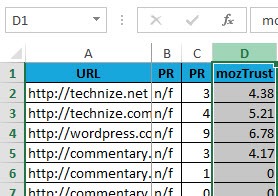
- And click on ‘Sort & Filter’ menu under Home ribbon
- Select an appropriate sorting option (sorting from highest to lowest or lowest to highest etc.)
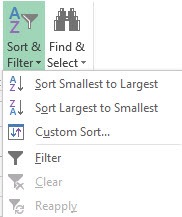
- It will give you a warning whether you want to expand your selection or only sort the single column. In most cases, we will need to expand our selection.
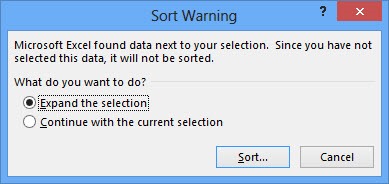
Sort by multiple columns of data in Excel
If you want to sort by multiple columns of data in Excel, you can follow the steps below:
In my example, I will sort my data first by PR of the main site and then mozTrust of the site.
- Make sure you do not have any column selected in the spreadsheet
- Press the Sort & Filter button in the Home ribbon tab and select ‘Custom sort’.
- This should automatically select the spreadsheet data and will give you a sort window.
- First you will need to give the primary column by which you want to sort
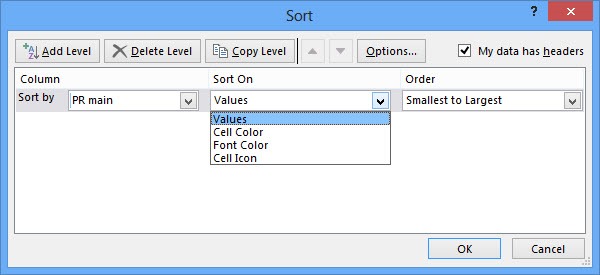
- After adding the primary column, press the ‘Add level’ button which should add another row for selecting secondary sorting column.
You can add as many levels as you like. Excel will sort according to each level one by one such that the previous sorting is not disturbed.