If we are working on an important document or application and don’t want anyone to see it without our permission, there is no way to hide the application or process in Windows by default. At the most you can minimize the application to the task bar or system tray. Otherwise you have to close the application in order to protect your work.
Windows Running Applications Protector (WinRAP) is a free and portable software which can help in hiding and password protecting applications and processes in Windows. The graphical user interface of WinRAP is quite easy to understand. There are two panes. One displays the list of running applications. And the second pane below the first one displays the hidden application windows. You can select any application from the first pane and click on Hide button in order to hide the application. The application, by default, will be hidden from the taskbar and the system tray. You can also use the hotkeys provided by WinRAP. Select the program and pressing H will hide it and pressing U will unhide it automatically.
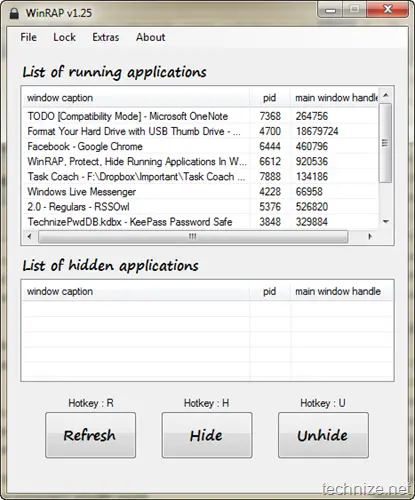
You can also password protect WinRAP so that no one else will be able to hide or unhide the applications except yourself. There are three modes of locking in WinRAP:
Normal Mode – the software works without password protection enabled
Tray Mode – the software is password protected but can be seen in the system tray. The default password for using WinRAP is 1234. This can be changed in configuration options.
Stealth Mode – the software is completely hidden from the user interface
Software Details:
License: Free (GPL)
Language: English
Developer: Multimedia University
Operating Systems supported: Windows XP/2003/Vista/7