Ctrl + Alt + Delete (Also known as three finger salute or secure attention) is a keyboard command which is invoked by pressing Ctrl, Alt and Del keys simultaneously. It was first used by David Bradley, a designer of the original IBM PC, who used it for soft-rebooting the Operating System.
Those who remember Windows 98 or earlier Operating Systems, those systems could be restarted using this sequence multiple times. But after Windows NT, this sequence is used for secure logon. If you are using a shared computer, you must enable the secure logon feature to make sure you are safe from any threats and misunderstandings. You can read more about secure logon in this Wikipedia article.
Using User Accounts interface
The easiest way to enable secure logon feature in Windows 8 is by enabling it visually. Just follow the steps below to enable Ctrl + Alt + Del sequence on logon in Windows 8.
- Go to Run –> control userpasswords2
- Go to the Advanced tab
- Check “Require users to press Ctrl + Alt + Delete” option under Secure sign-in
This will enable the secure logon immediately and will be visible the next time you login. Windows 8 shows a message on logon to press the Ctrl + Alt + Delete keys in order to continue.
An interesting thing to note here is the note that Microsoft has made making it easier for us to understand why this secure sequence should be enabled.
For added security, you can require users to press Ctrl + Alt + Delete before signing in. This guarantees that the authentic Windows sign-in screen appears, protecting the system from programs that mimic a sign-in to retrieve password info.
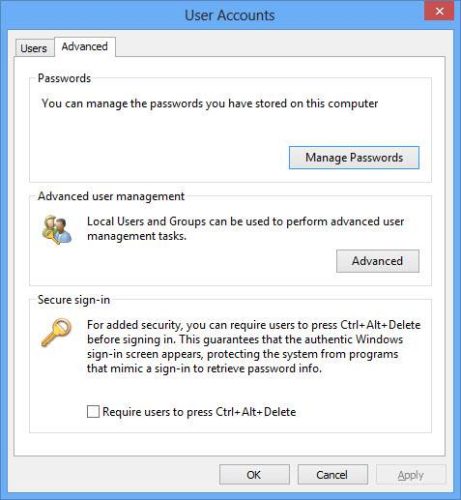
Using Registry Editor
If you want to enable Ctrl + Alt + Delete from Windows Registry, follow the steps below.
- Open Registry Editor by going to Run –> regedit
- Go to the following key:
HKEY_LOCAL_MACHINE\SOFTWARE\Microsoft\Windows NT\CurrentVersion\Winlogon - Locate “DisableCAD” on the right hand side, double click it to open and change the value to 0 to enable the secure sequence.
- You will need to restart you computer in order for the changes to take effect.
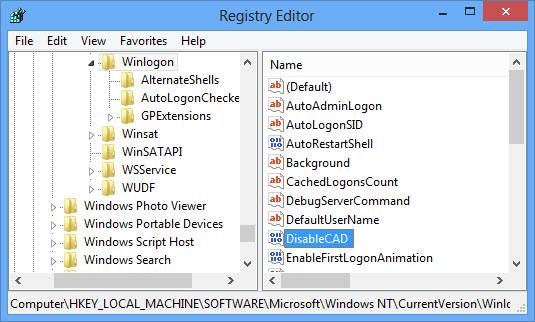
Using Group Policy Editor
You can also enable the secure logon feature of Windows 8 through Group Policy Editor. This is especially useful for computers in a networked environment. The computers connected to the domains have secure logon feature enabled by default.
- To enable Ctrl + Alt + Delete from Group Policy Editor, follow the steps below:
- Open Group Policy Editor by going to Run –> gpedit.msc
- Go to Computer Configuration –> Windows Settings –> Security Settings –> Local Policies –> Security Options
- In the right hand pane, open “Interactive logon: Do not require CTRL + ALT + DEL” and select “Disable”
To enforce the group policy immediately, issue the following command in command prompt:
gpupdate /force
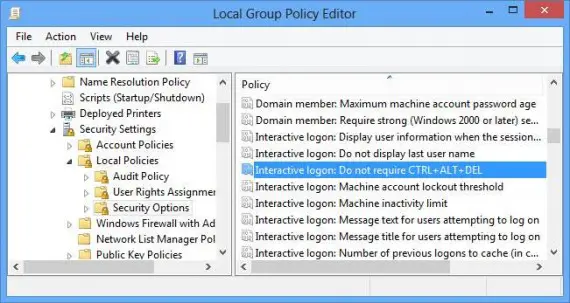
Using Microsoft Fixit tool
Microsoft has also provided a Fixit tool for enabling or disabling secure logon instantly. Although the page KB308226 does not mention Windows 8 but the fixit tool should work on Windows 8.